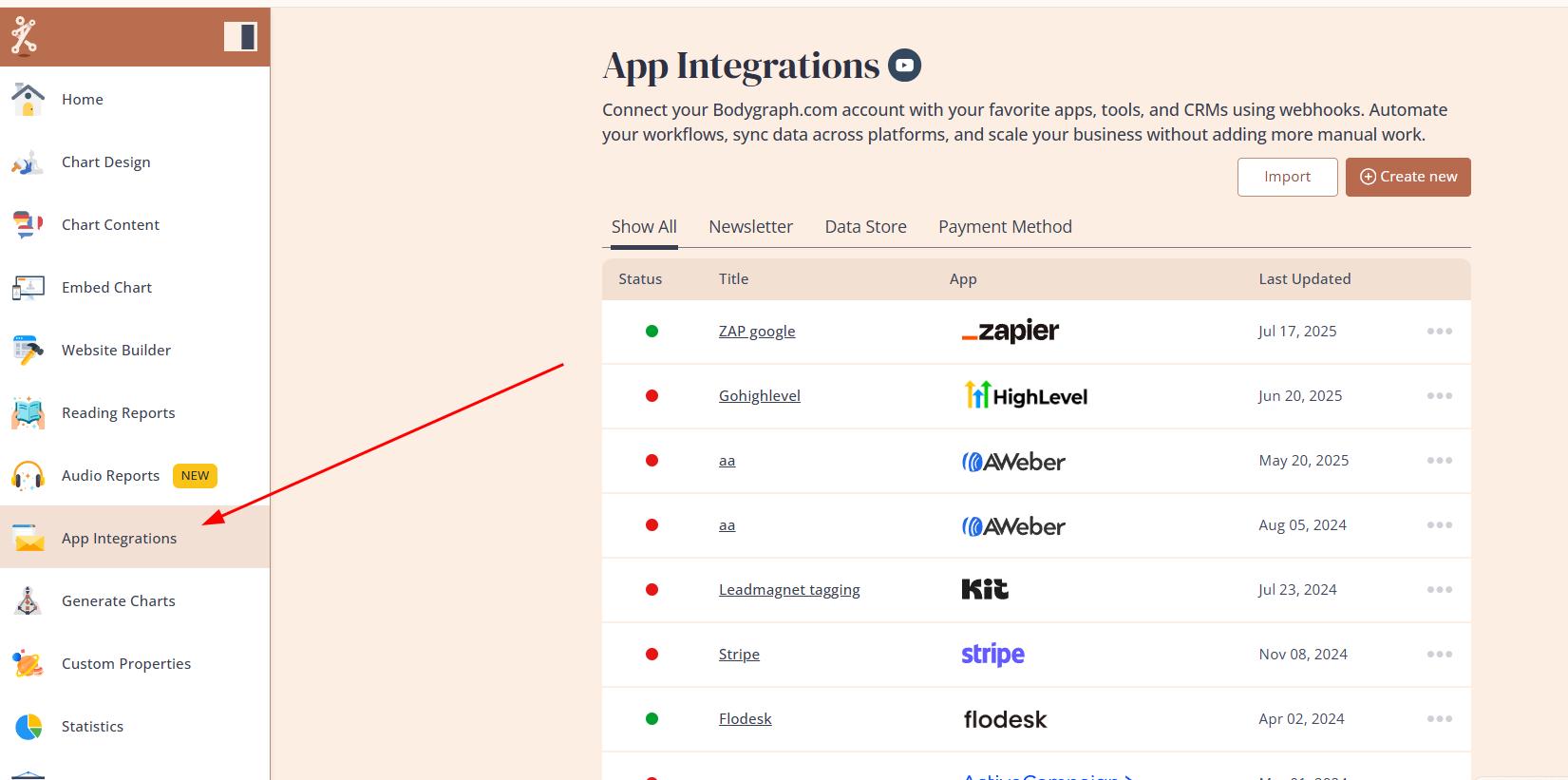How to Use Reading Report Tagging with Your Newsletter Apps
Last Updated: Sep 22, 2025
Reading Report Tagging allows you to track and segment users based on the reports they download (free or paid), helping you build targeted email sequences and automations. Follow the steps below to enable and test this feature.
Step 1: Enable Reading Report Tagging
1.Log in to your Bodygraph.com account.
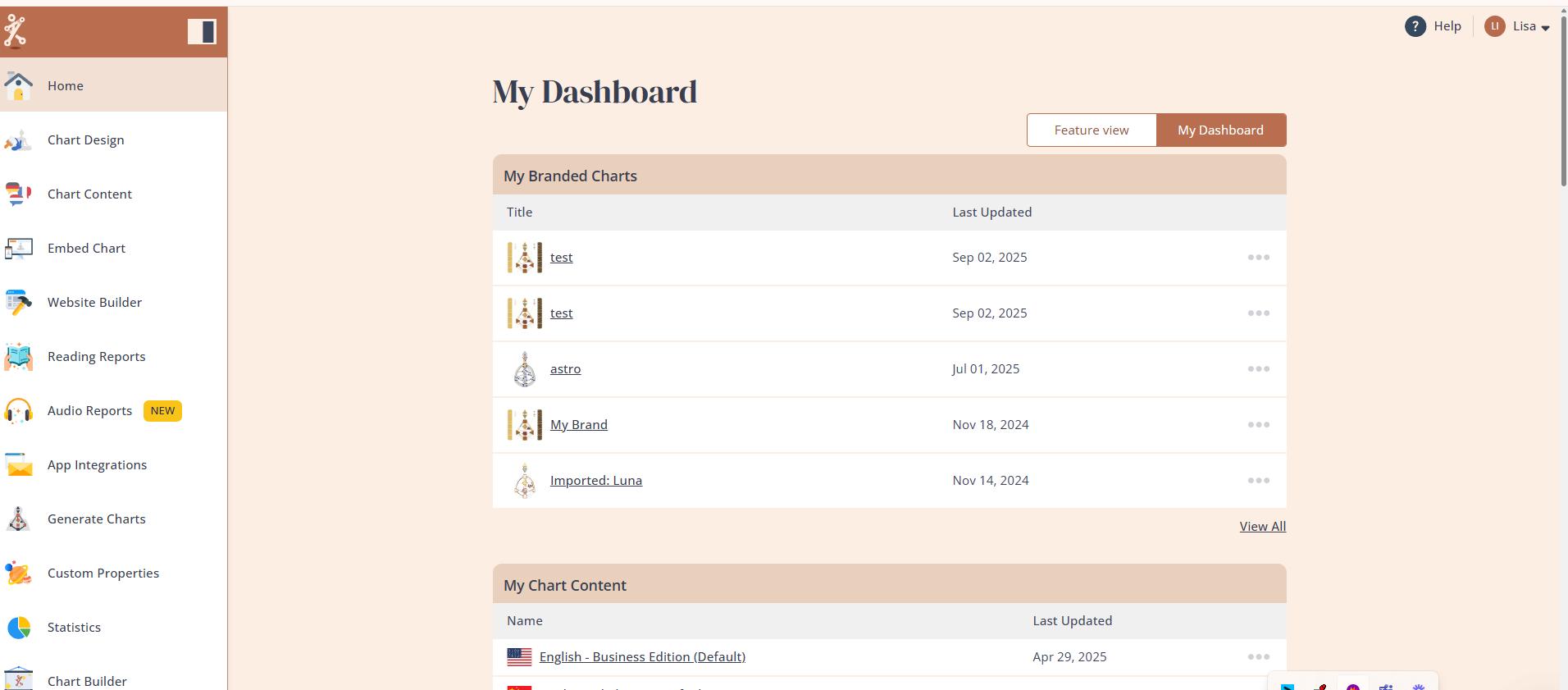
2. Go to the App Integrations section.
3.If you already have an app connected, simply open the app, click Edit details and enable Report Tag.
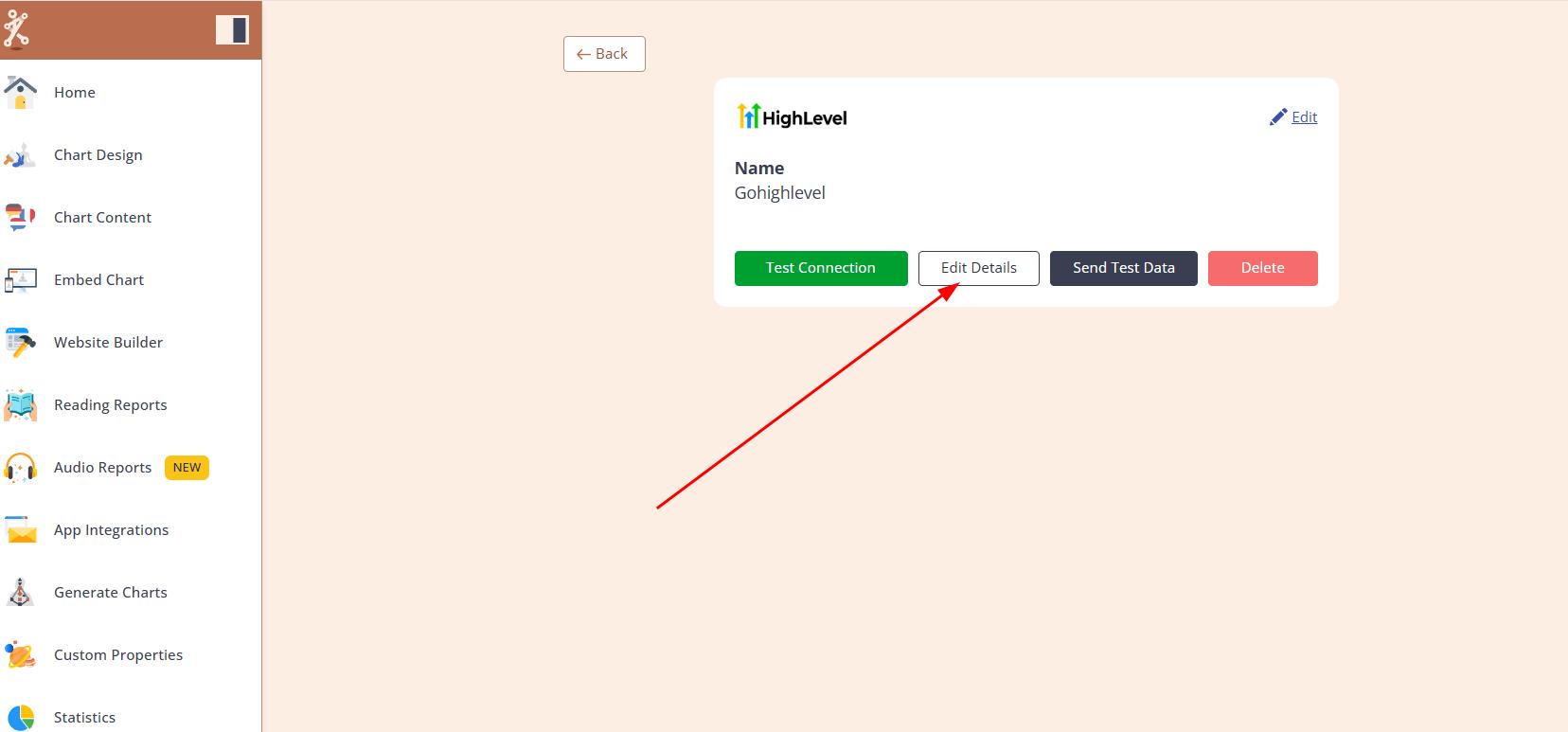
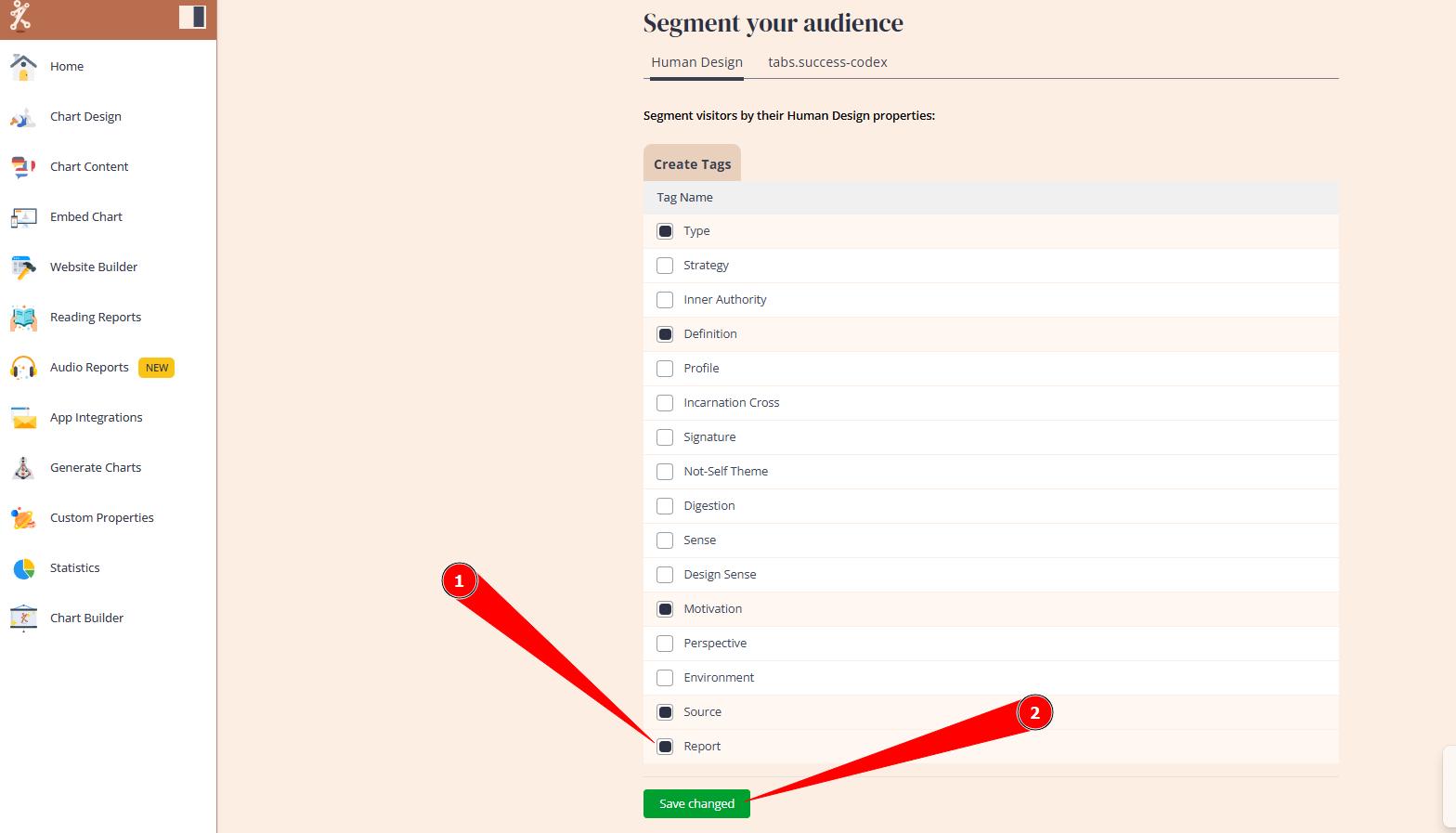
If you haven’t connected an app yet, choose and connect one of the Newsletter apps and don’t forget to enable Reports tag.
Step 2: Test the Tagging Feature
1.Ensure that your Newsletter app is connected and linked to your website integration (embed code).
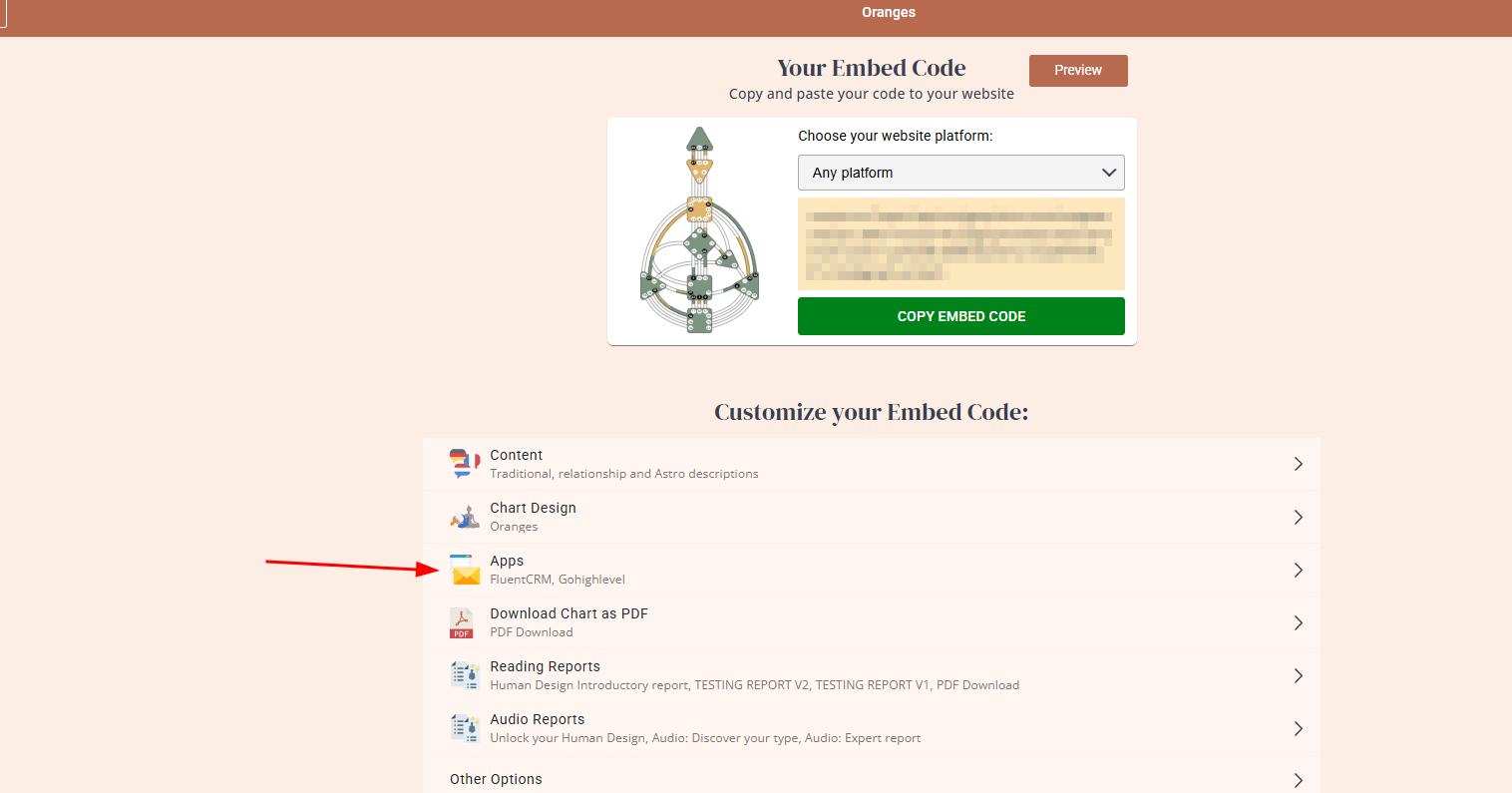
2.Go to your website chart calculator and run a test chart using the same email address that is already at your contacts or new one. This will not trigger tagging yet – only chart generation happens at this point.
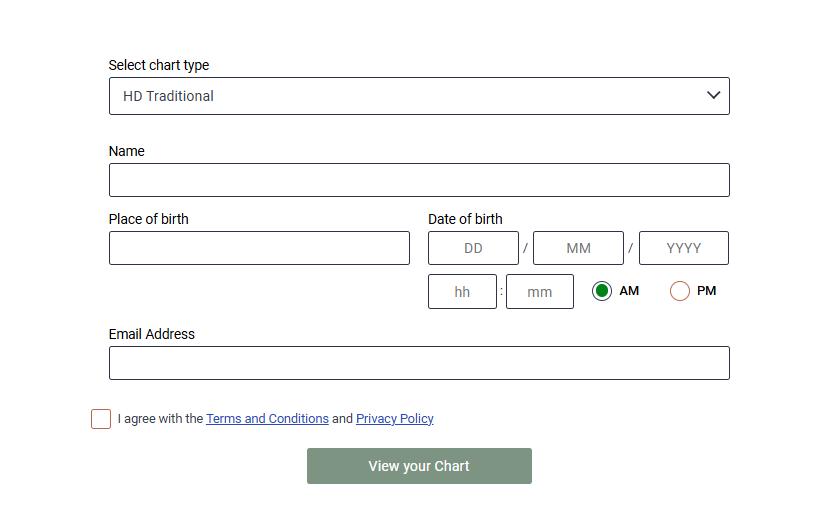
3.Now, download or purchase any of the reports that are available at your integration.
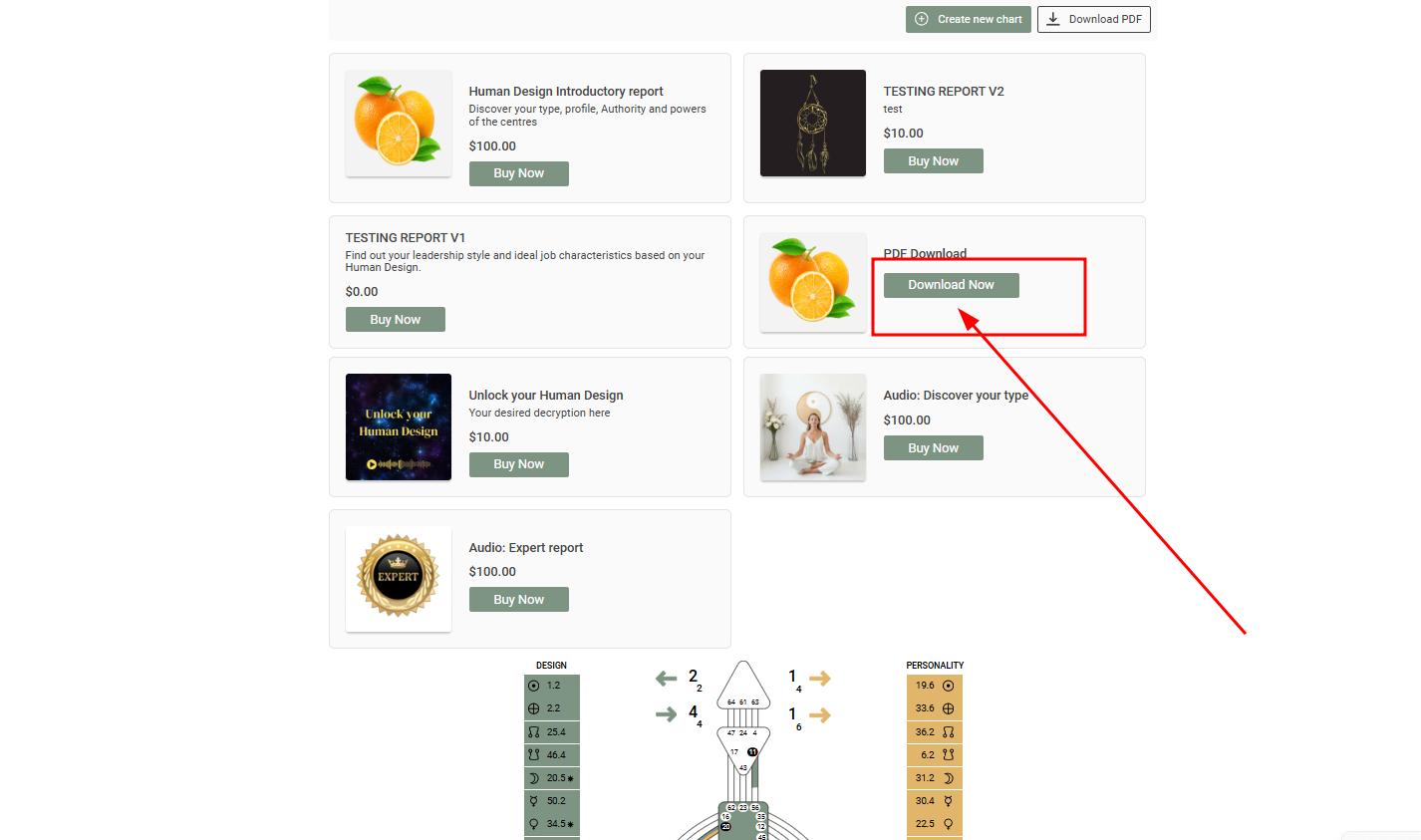
4.Check your contact details at your Newsletter app. You should now see a new tag such as:
Reading Report: Report name
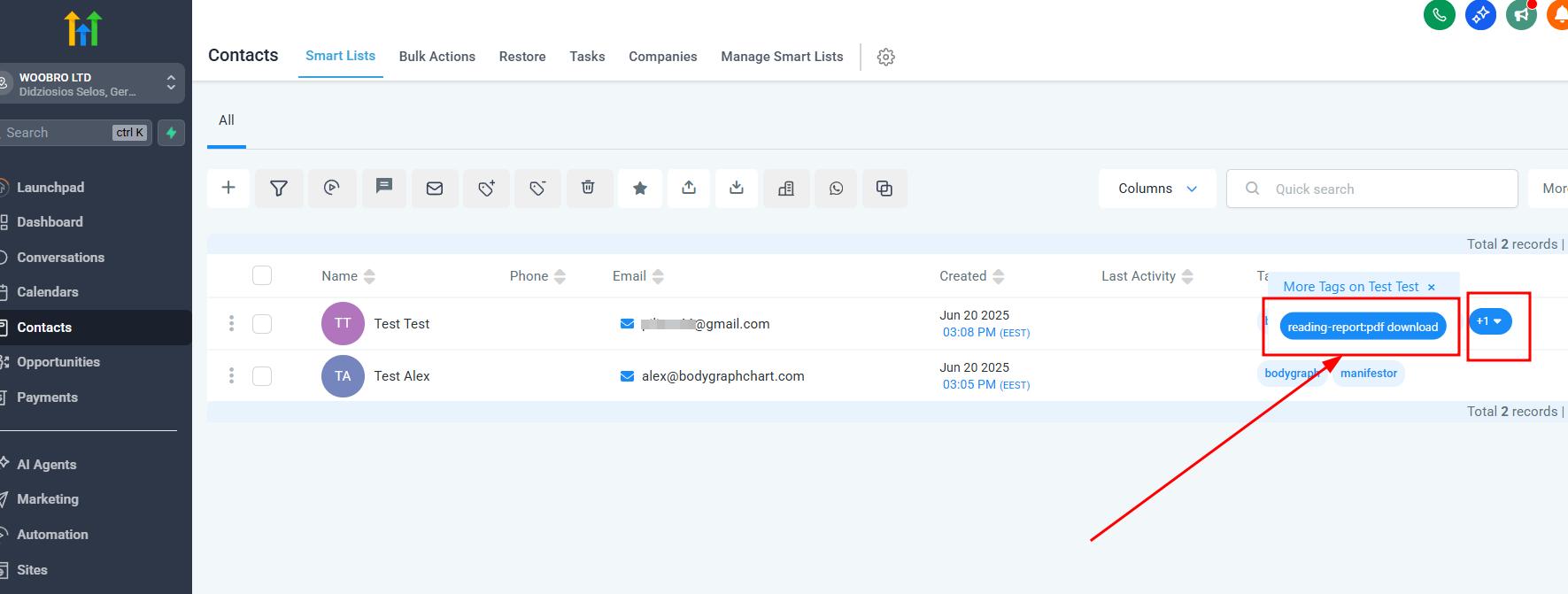
Step 3: Build Automations Based on Report Tags
Once the Reading Report tag is applied:
Create targeted email sequences based on which report was downloaded.
Set up nurture flows to convert leads from free report downloads into paying clients.
Use tags to promote:
Paid reports
1:1 coaching sessions
Digital products or services you offer
Supported Newsletter Apps for Report Tagging
As of now, the following platforms support Reading Report Tagging:
- ActiveCampaign
- Mailchimp
- Kit (ConvertKit)
- Drip
- FunnelKit
- Go High Level
- Ontraport
- Systeme
⚠️ Note: Not all apps support report tagging. If your app is not listed above, it may not support this feature yet. We are continuously testing new platforms and will update compatibility as APIs allow.
You’re Ready to Grow
Now that Reading Report Tagging is active, you can personalize your follow-up and increase conversions through meaningful automation. Use this feature to transform casual visitors into loyal customers.
You can also check related video tutorial below:
Frequently asked questions:
– Why not all Apps support report tagging?
Feature integration depends on the capabilities of the third-party app’s API. If an app’s API does not support tagging, Bodygraph cannot implement that feature. In other words, while Bodygraph can send report tags to all apps, not all apps are able to receive them.
Still have questions, is above guide outdated? Please message us on Live Chat or send an email to support@bodygraph.com.