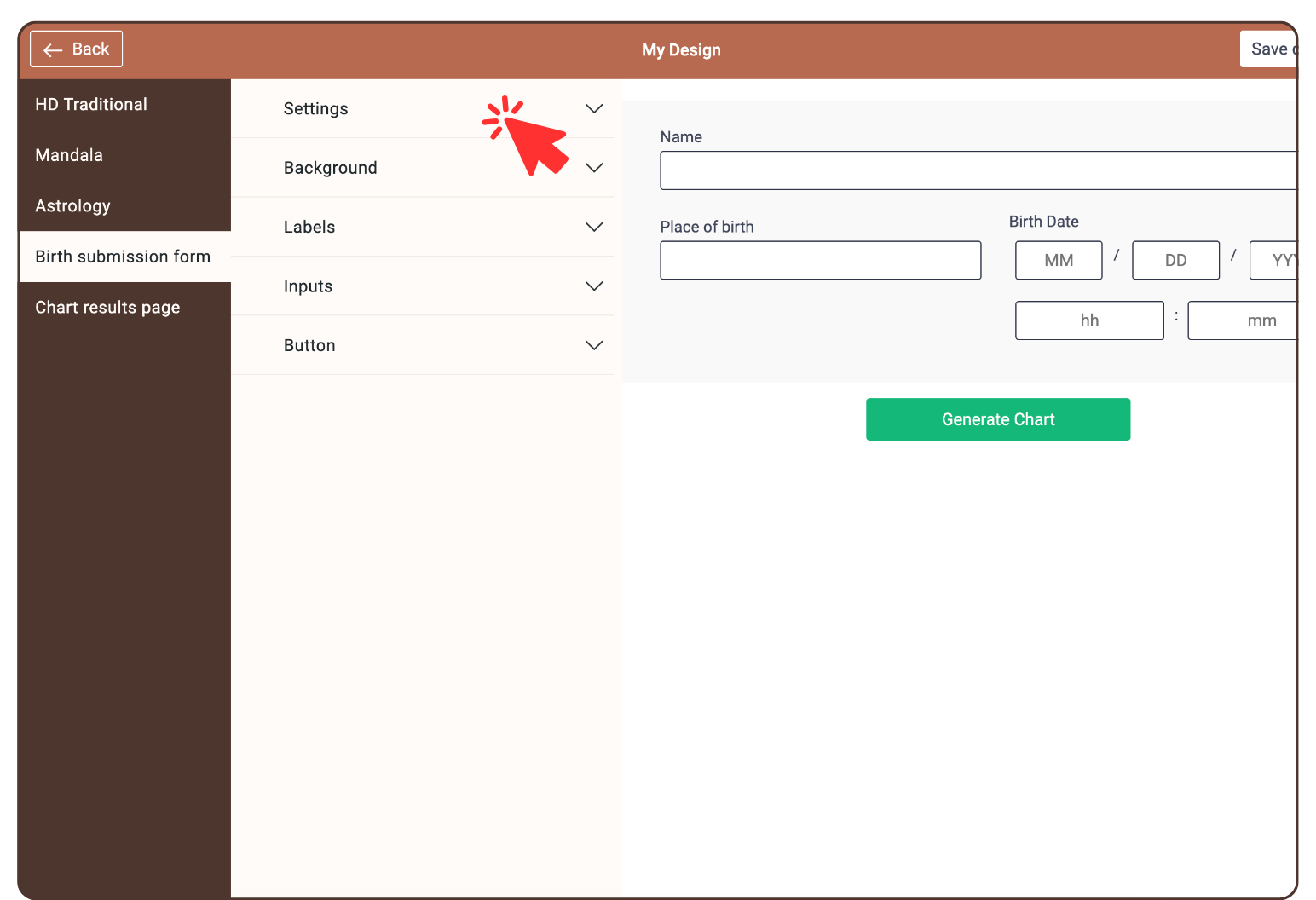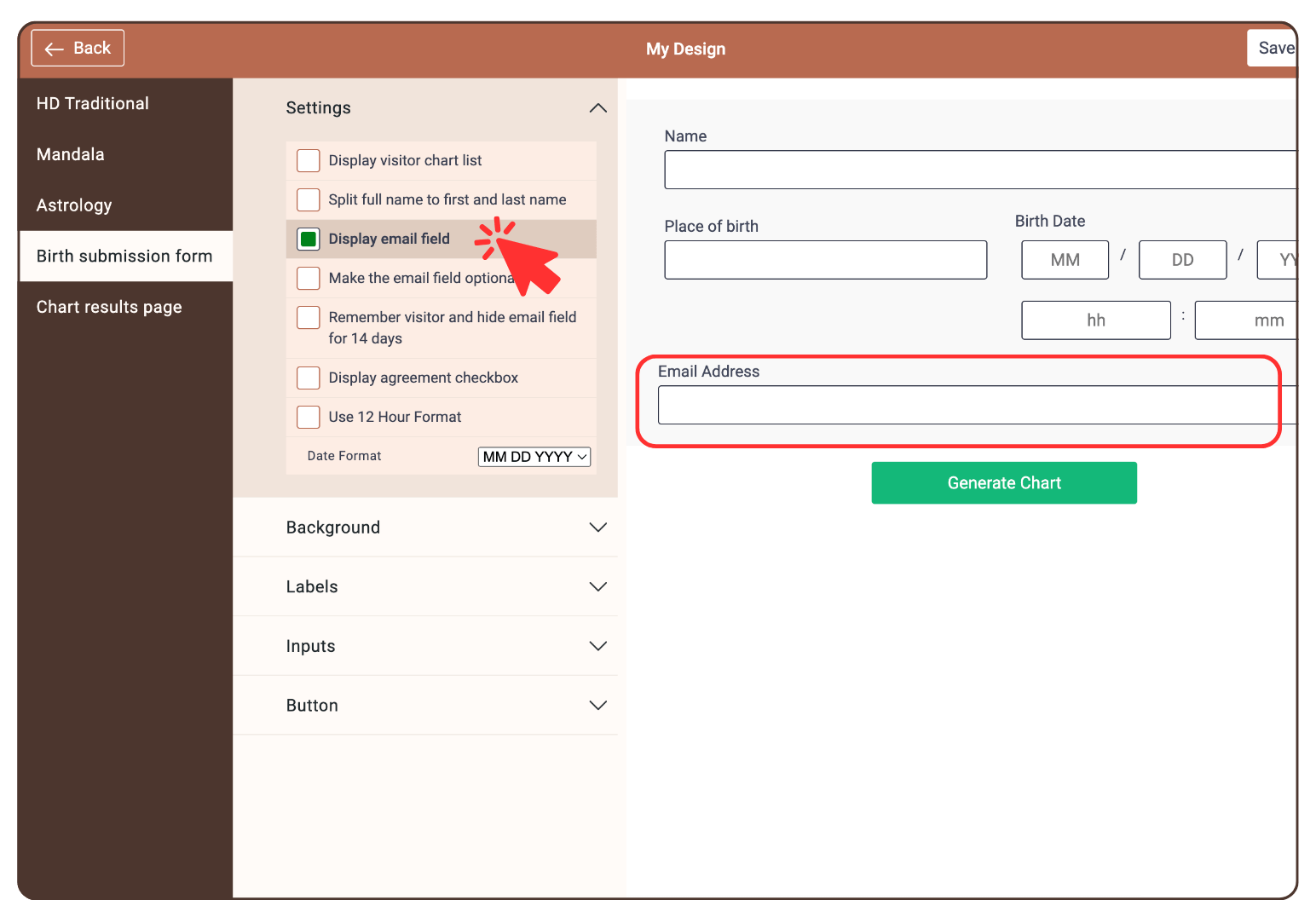Enable email field on the Birth submission form
Last Updated: Sep 9, 2025
If you want to capture your customer’s email addresses please follow the steps below:
1. Go to ‘Chart Design’ and select the Design that you are using/will use for your website.
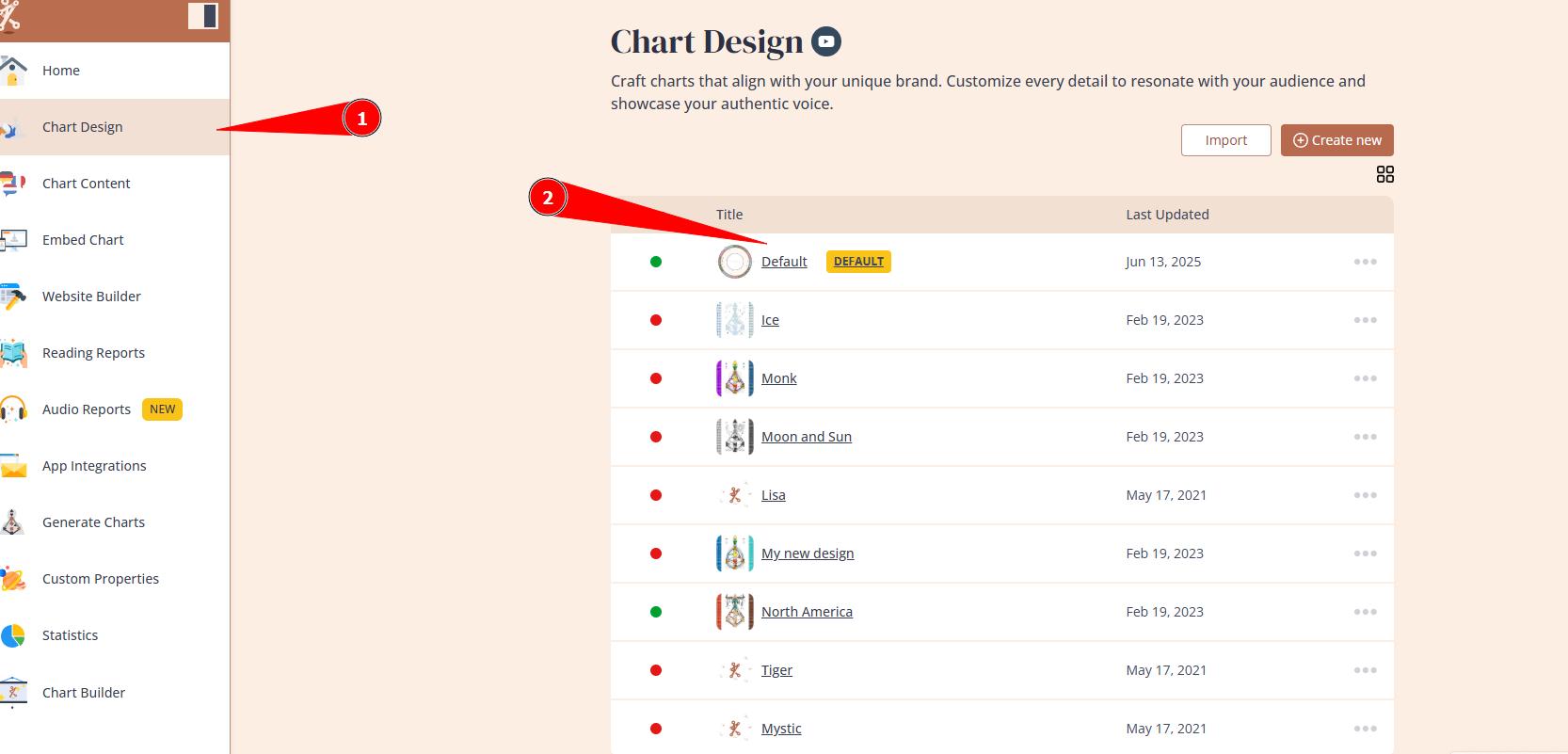
2.Navigate to Birth Submission Form and Settings.
3. Click: Display email field.
Test it on your website. Go to ‘Statistics’ and you will be able to see customers Name and email. You can also open and view customers chart.
Frequently asked questions:
– Where the emails are collected?
Names and emails will be collected at Bodygraph Statistics section for 90 days. If you wish to collect more data than just name and email and retain it for longer, it will be required to connect Newsletter or Data storage app.
– I enabled email field but it does not show up at my integrated chart.
If you have enabled the email field but it does not appear in your integration, there are two possible reasons:
The email field was enabled in the wrong design.
The “Remember visitor for 14 days” feature is active, which displays the email field only the first time a client runs the chart and then hides it for the following 14 days.
– Can I restore data older than 90 days?
No. Data that reaches 90 days mark gets removed from our servers and there is no option to restore it. Therefore connecting Newsletter or Data Storage app is important to retain all data.
Related articles:
What is Statistics and how to use it?
How long Statistics store data?
Still have questions, is above guide outdated? Please message us on Live Chat or send an email to support@bodygraph.com.