Podia
Last Updated: Sep 9, 2025
Create a Podia account.
Embed code to the website
1. Login to Podia account.
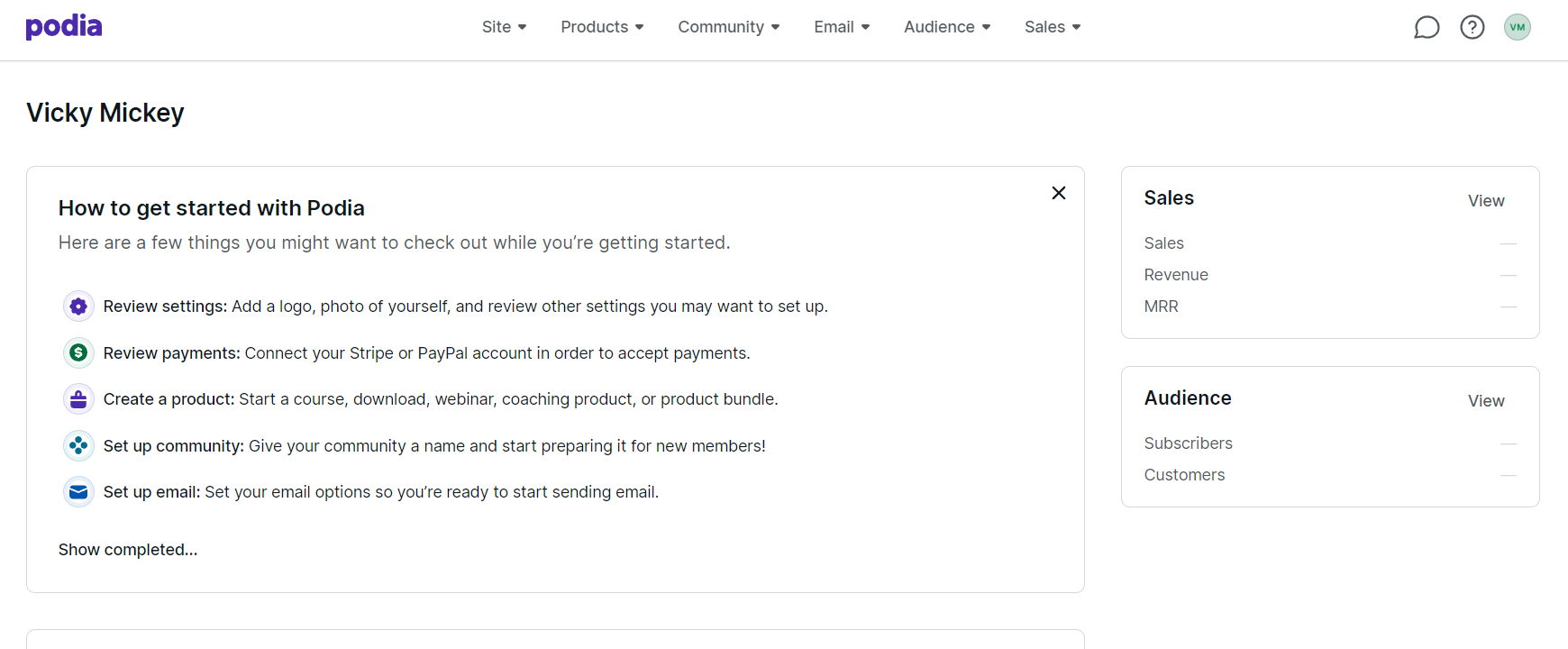
2. Press ‘Site’ on the top menu bar and then select ‘Edit site’.
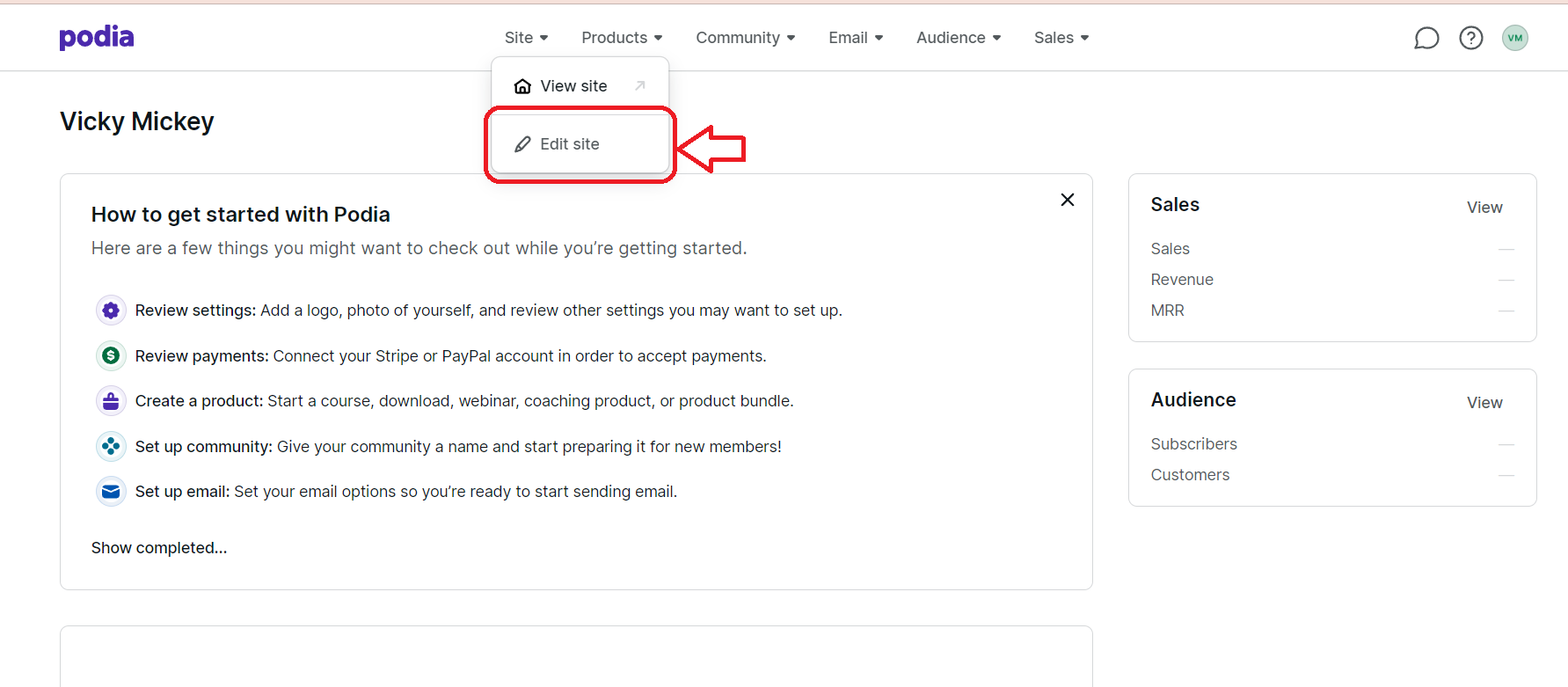
3. Click ‘Insert section’ button.
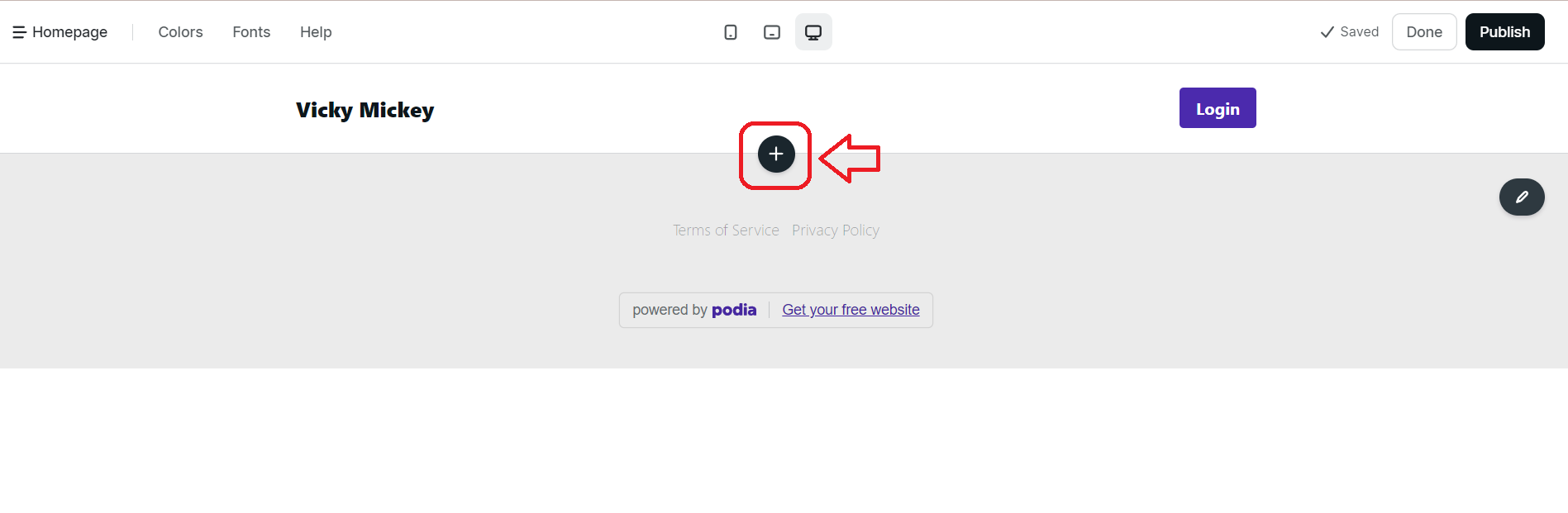
4. Select and click on the ‘Text’ at the menu.
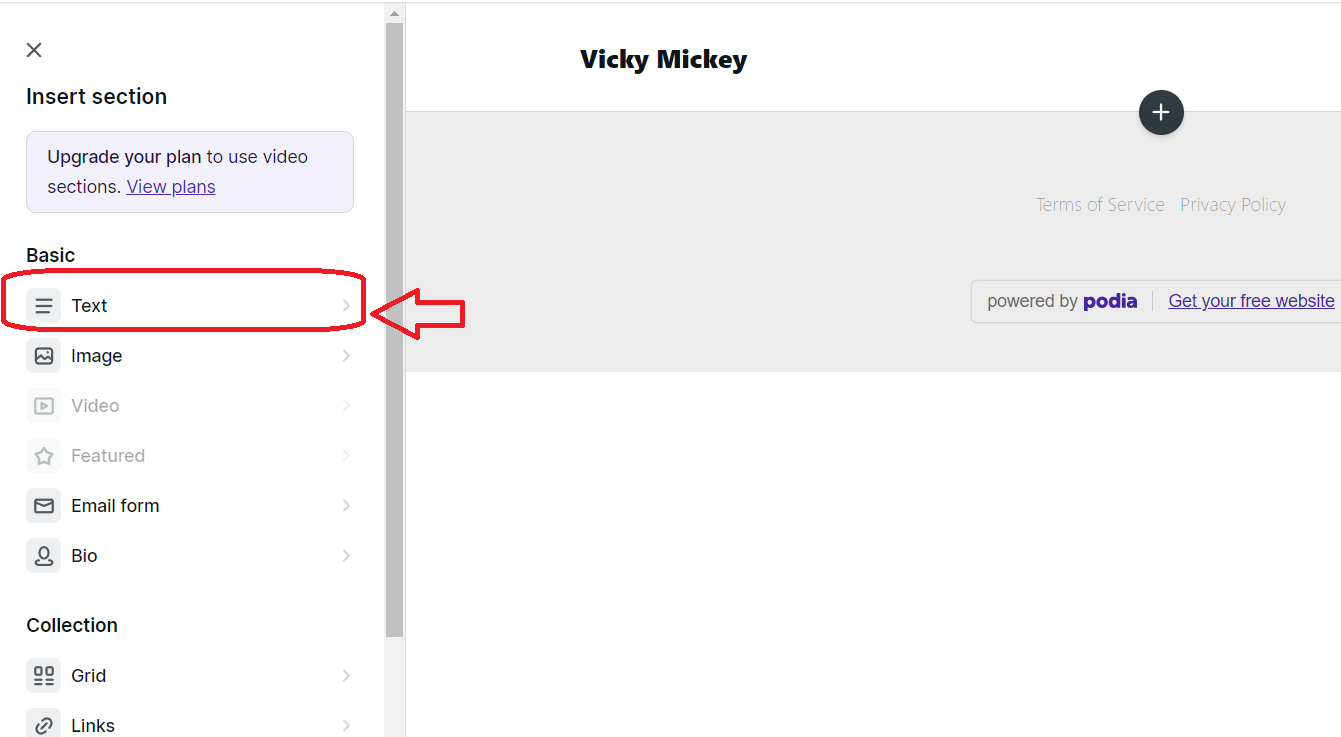
5. Edit the title, add short instructions or any text that you like.
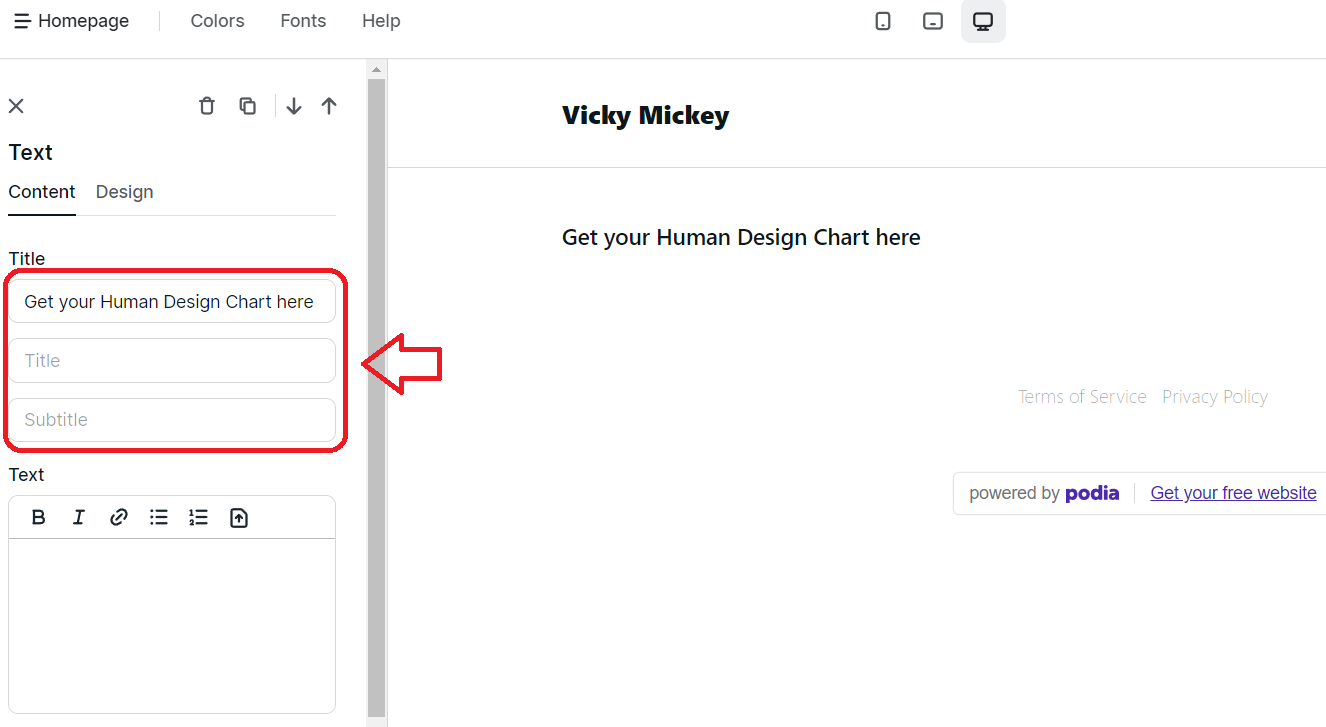
6. On the new tab open Bodygraph.com and login to your account. Then select ‘Embed Chart’ from the menu and click on the embed code that you want to use on your website. If you just signed up, there will be only Default code available.
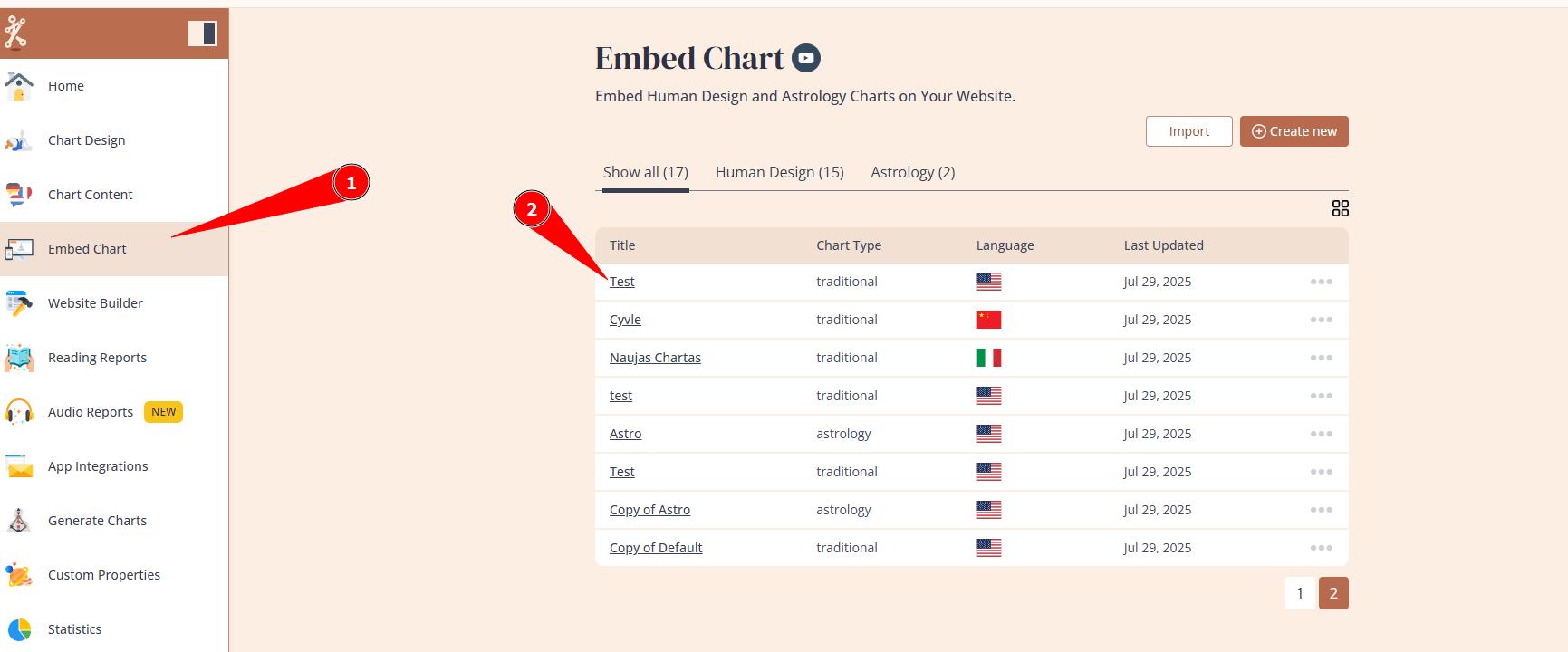
7. Select Podia embed code type from the drop down and copy the embed code .
8. Go back to the previous tab where you have Podia website editor open and paste the embed code that you just copied into the text field.
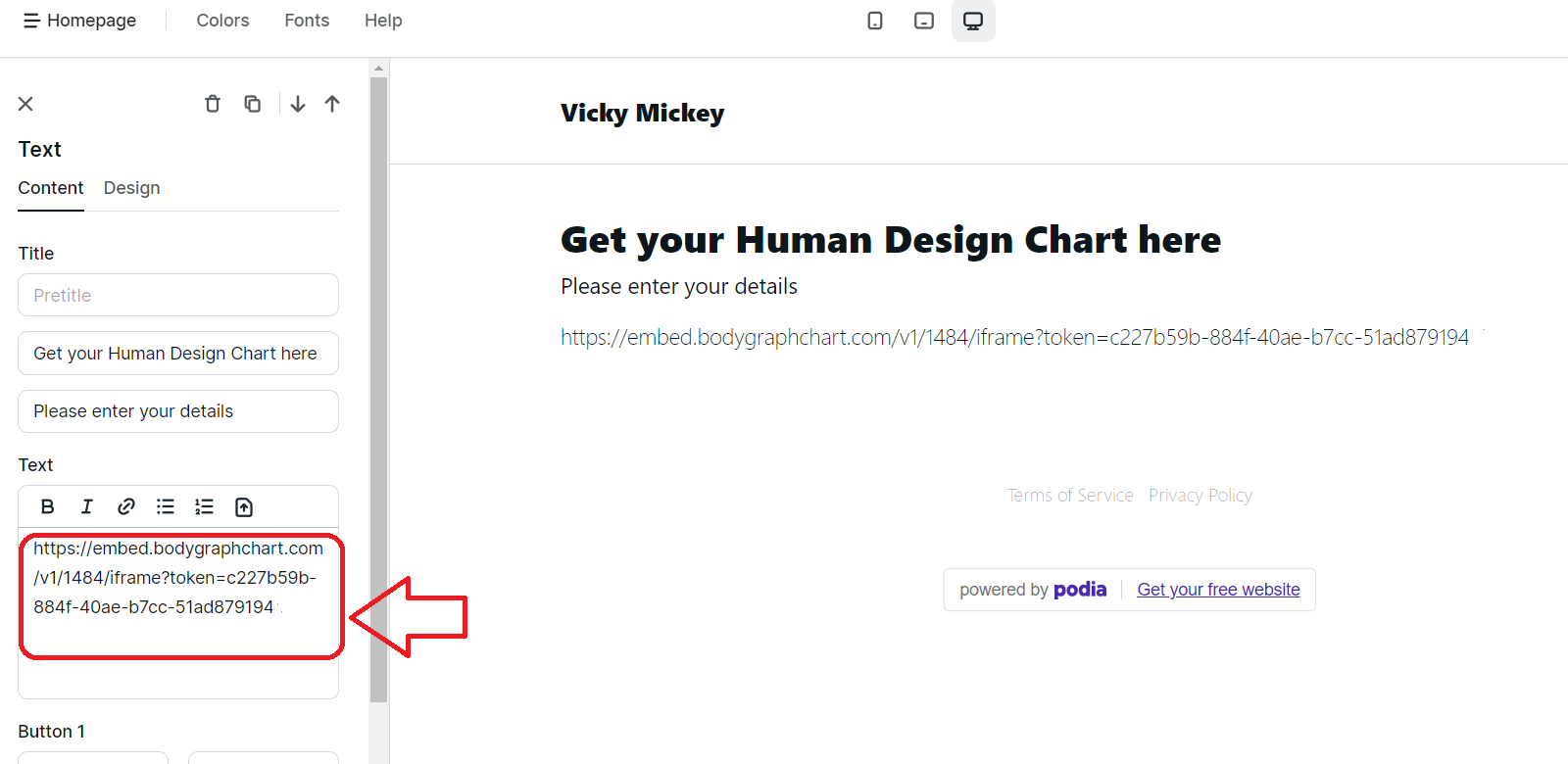
9. Press ‘Publish’ button at the top right corner and then press ‘Done’.
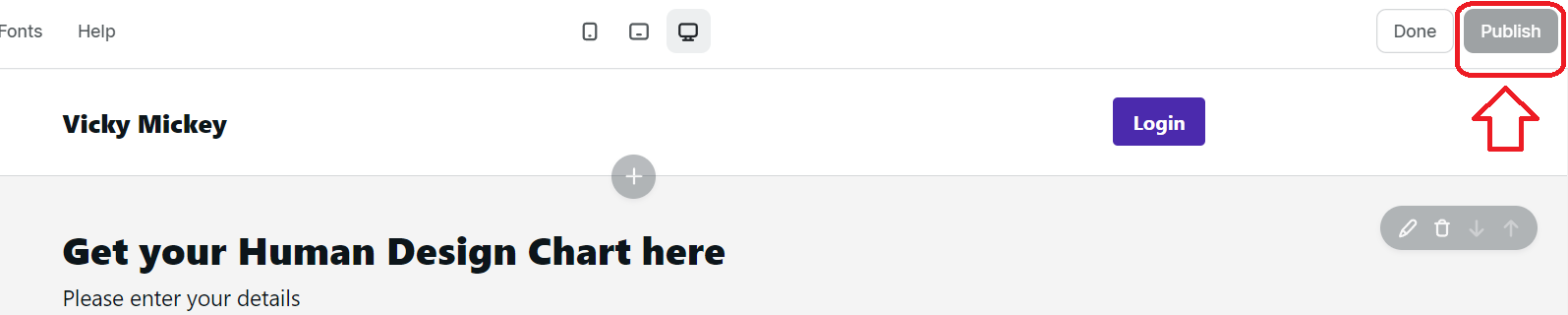
10. Now it is time to test it. Press ‘Site’ on the top menu bar and then select ‘View Site’.
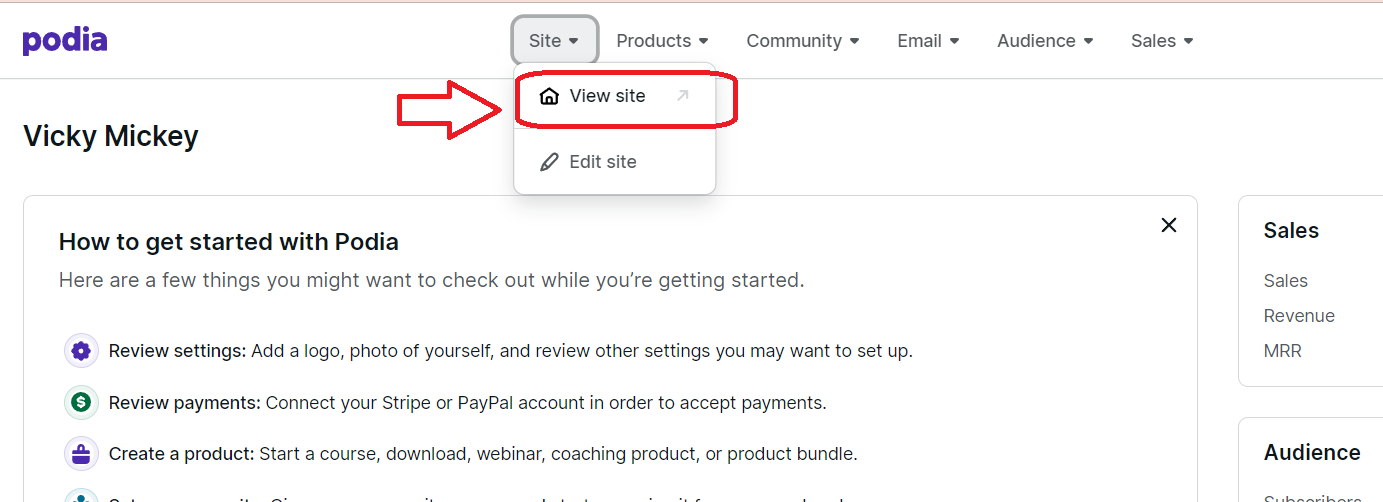
11. Your website preview will open on the new tab. Submit your details and check if it generates chart.
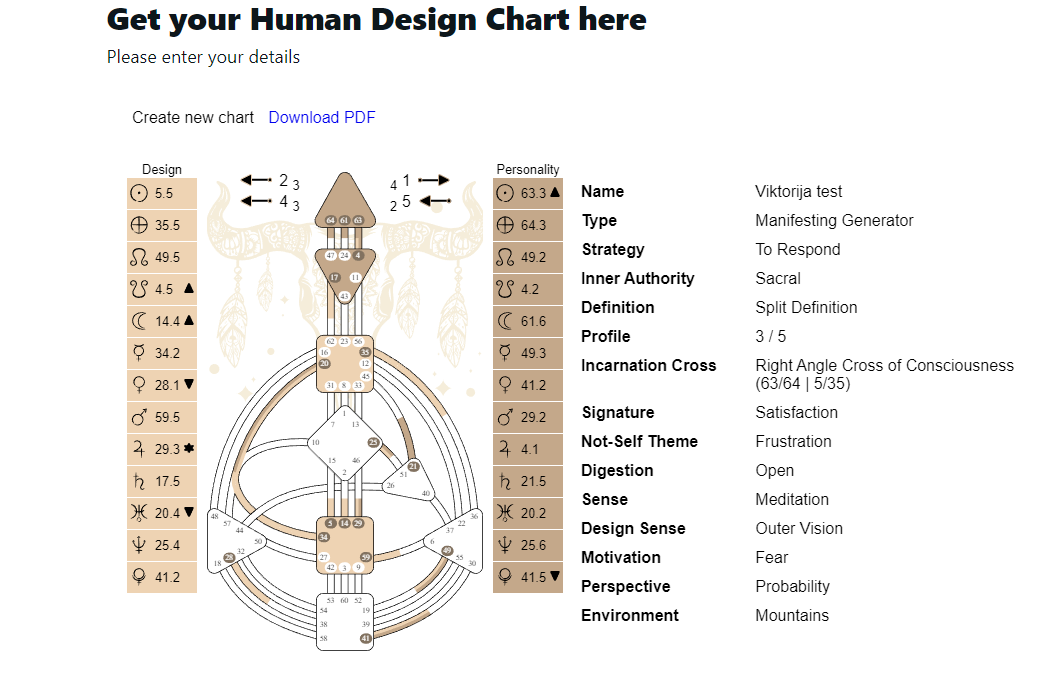
NOTE: To integrate other chart types or a combination of multiple charts, please refer to this guide for detailed instructions.
Frequently asked questions:
– Can I have multiple integrations at my website?
Yes. You can create multiple embed codes serving different purpose (e.g. Human design, Astro, relationships, etc.) and embed into different landing pages at your website.
Related articles:
Can I embed chart into multiple websites?
Still have questions, is above guide outdated? Please message us on Live Chat or send an email to support@bodygraph.com.








