Go High Level connection
Last Updated: Sep 22, 2025
This guide will walk you through how to successfully connect your Bodygraph.com to Go High Level (GHL), test the integration, and begin tagging and nurturing your leads.
Step 1: Preparation
Before starting the connection process:
1.Open a new browser tab and log in to your Go High Level account.
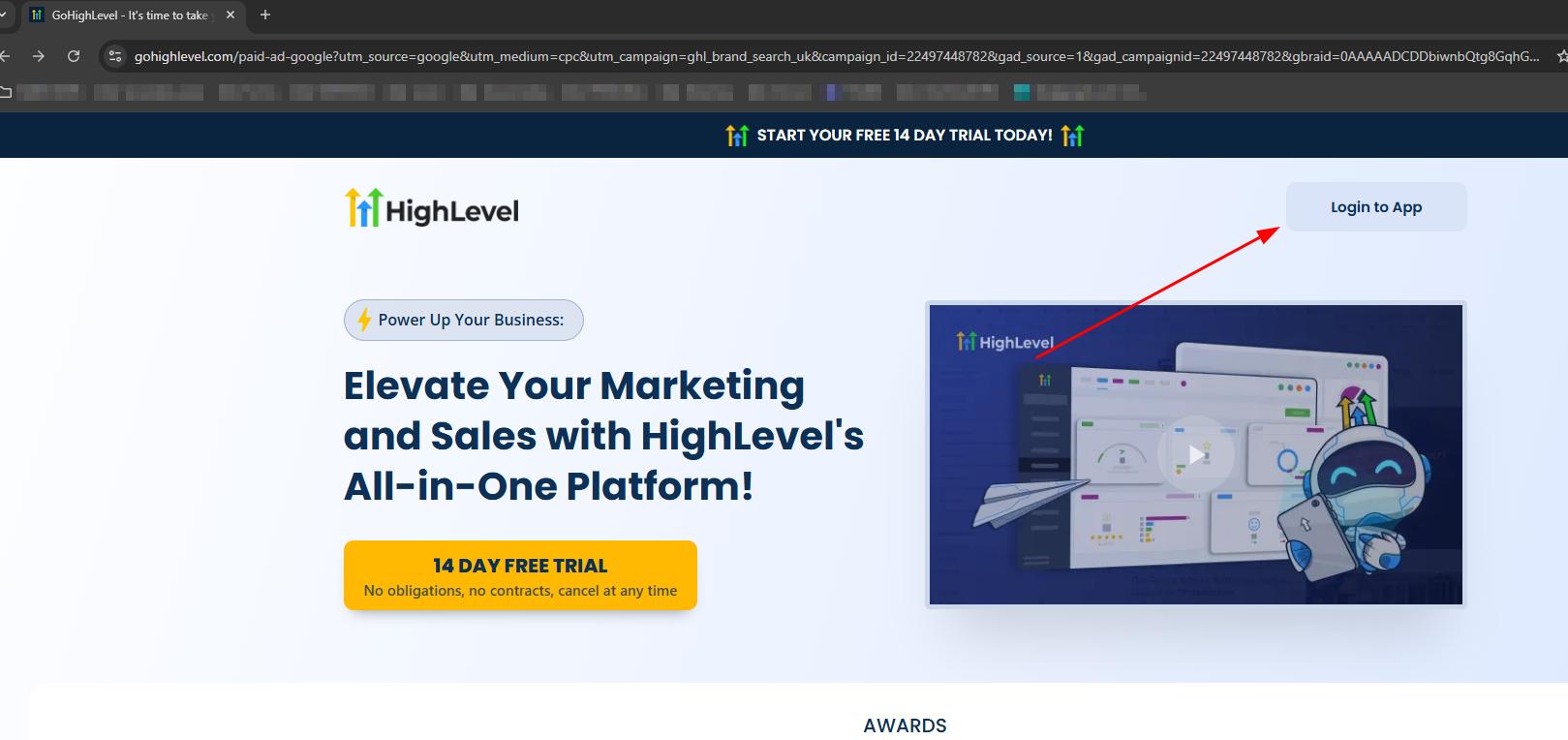
2.Navigate to the Contacts tab – you’ll use this later to confirm the integration.
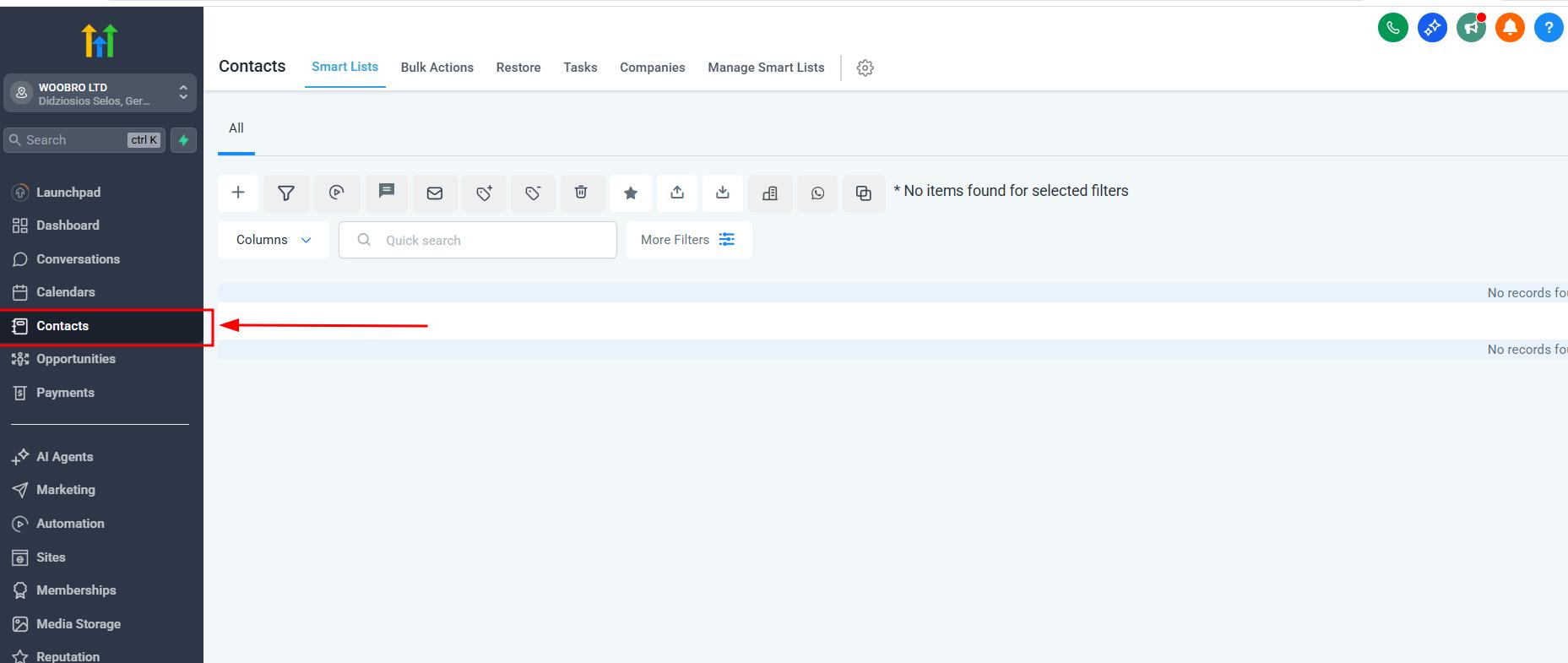
3.In a separate tab, log in to your Bodygraph.com account.
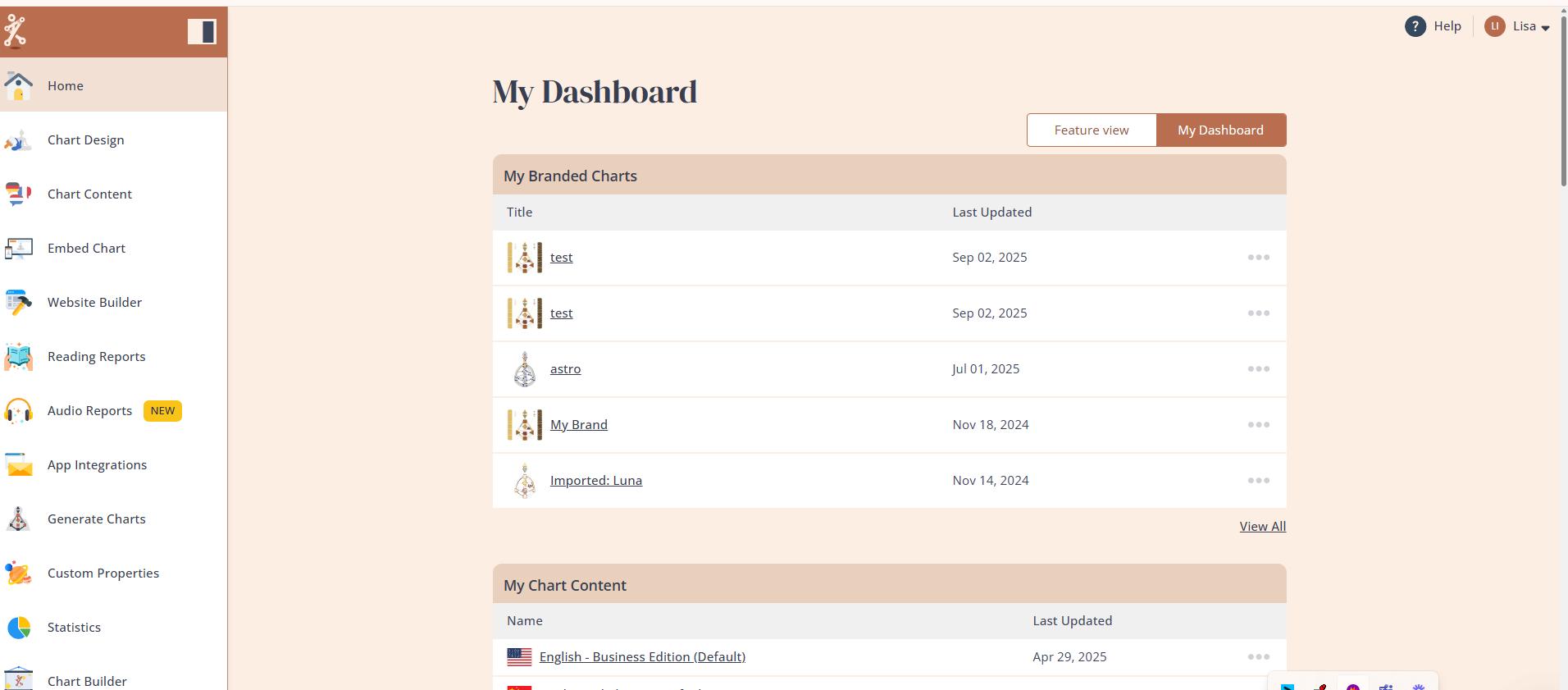
Step 2: Start Go High Level App Connection
1. Inside your Bodygraph.com dashboard, go to the App integrations section.
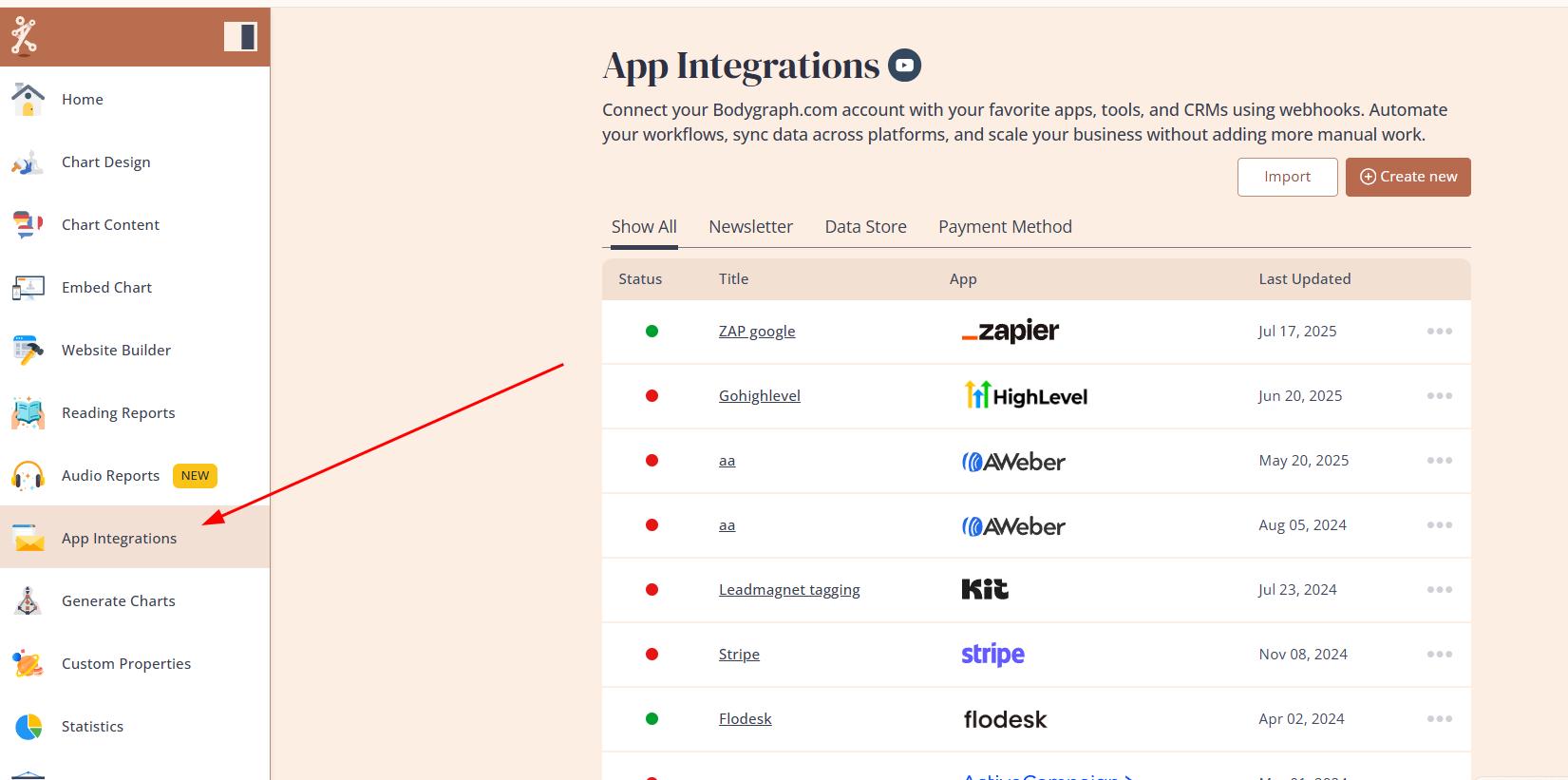
2. Click Create New.
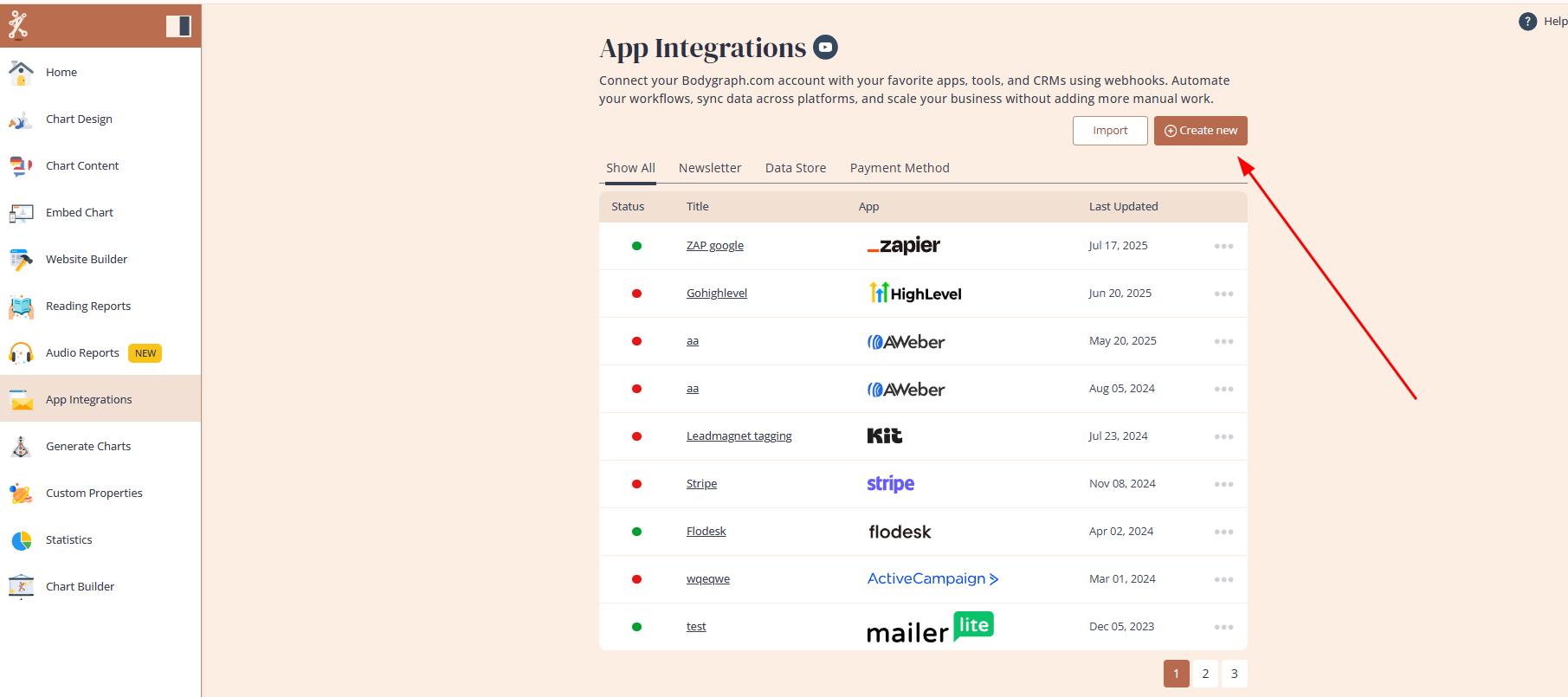
3. Select Go High Level from the list of available integrations and click Next.
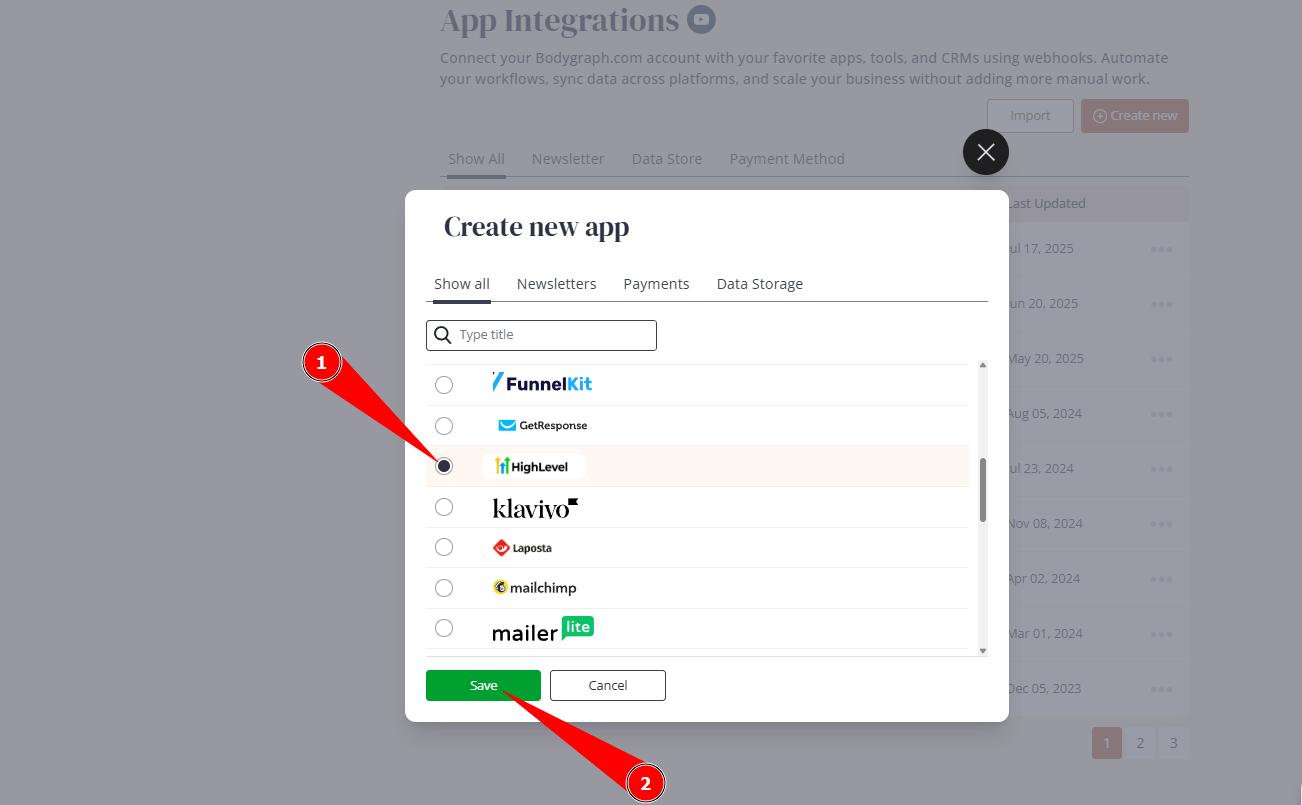
4.You’ll be redirected to the Go High Level login screen.
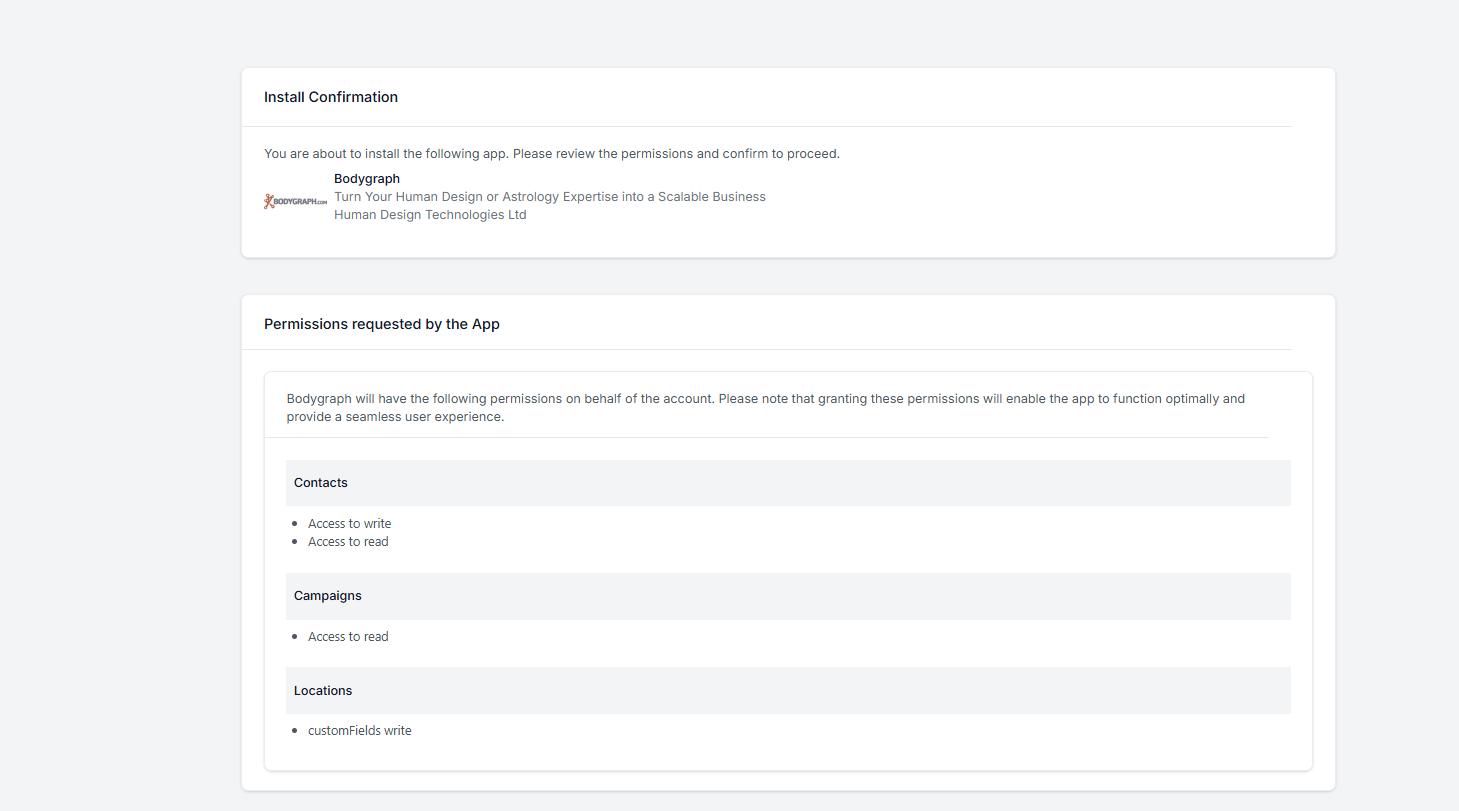
5.Review the info and click Next again.
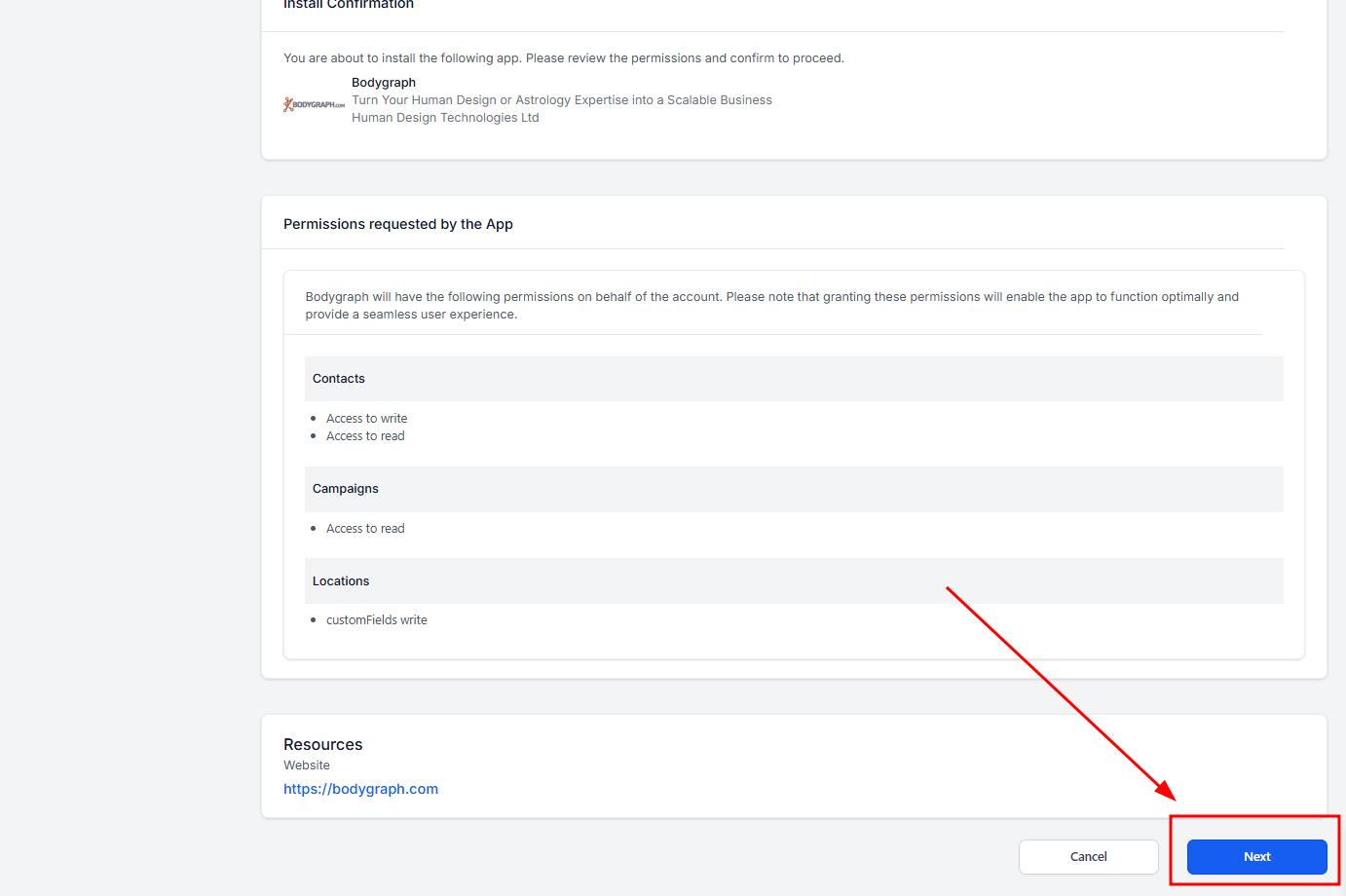
6.Choose your Go High Level sub-account.
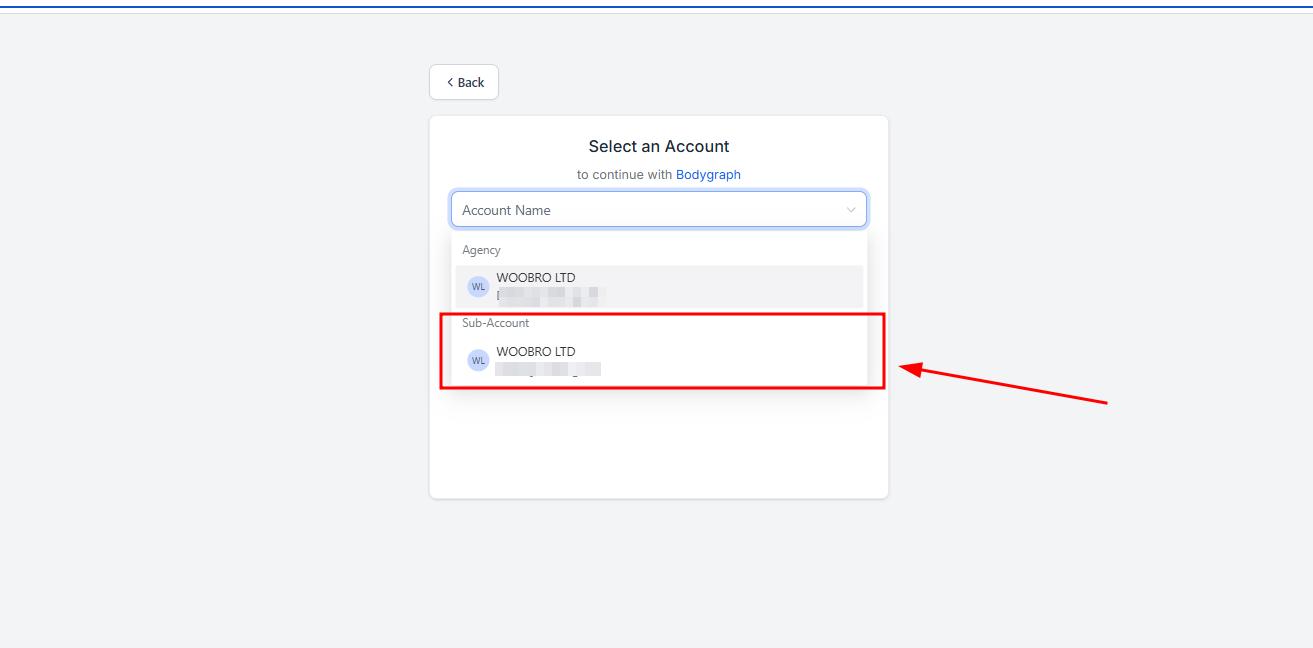
7.If you’re logged into Go High Level in the same browser, the connection will link automatically and you will be redirected back to app connection.
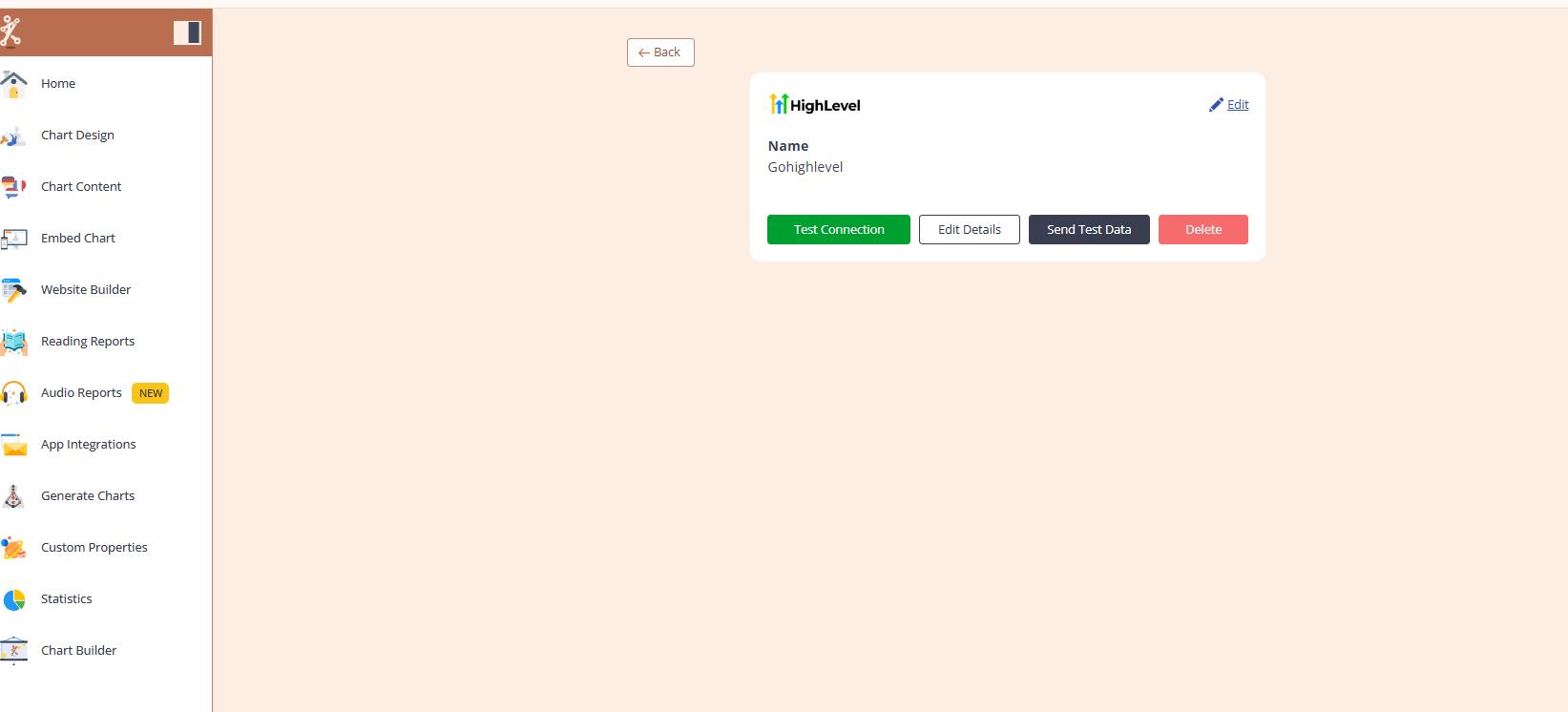
Step 3: Test the Connection
1.Click Test connection and send test data.
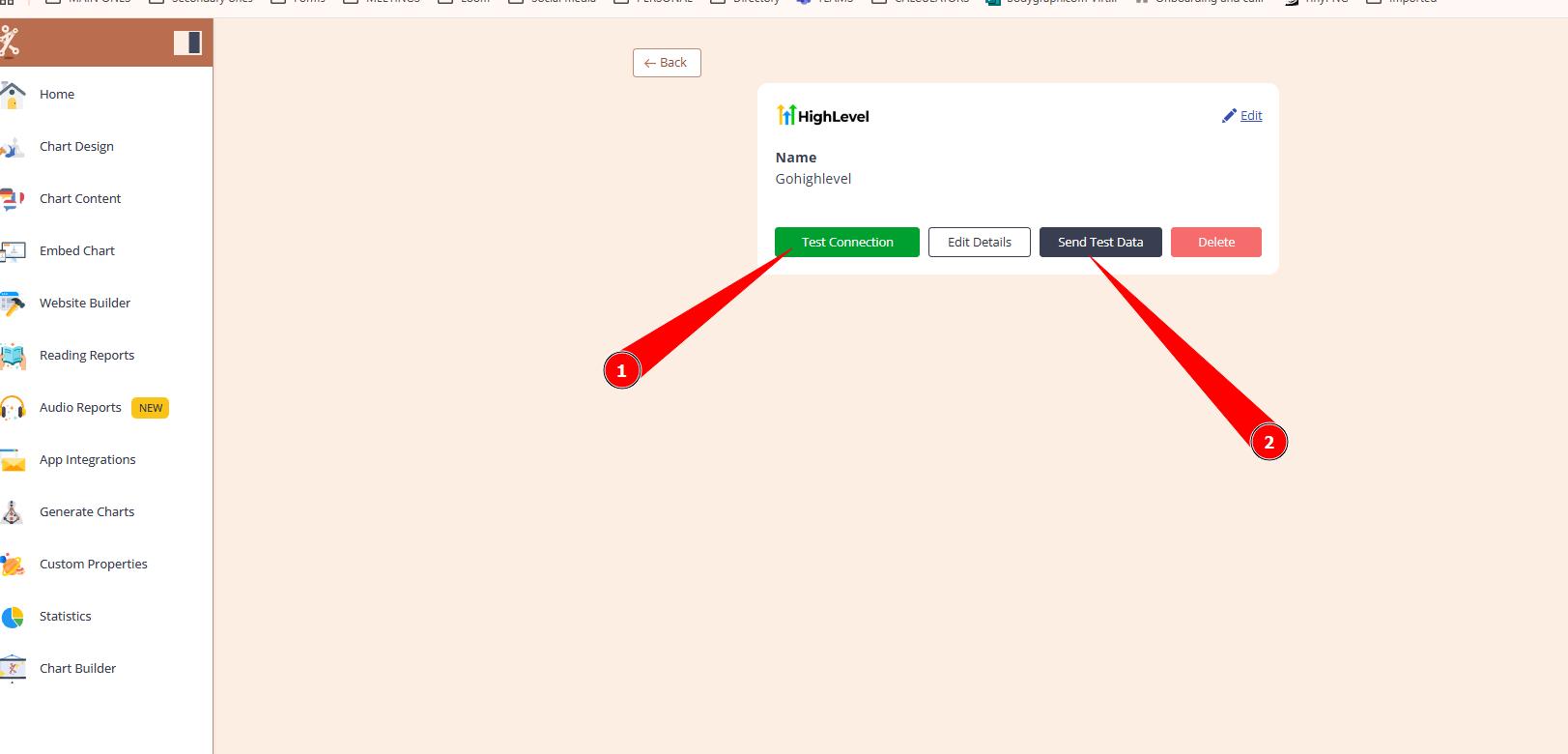
2. Go to Go High Level and check if test data arrived to the contacts dashboard.
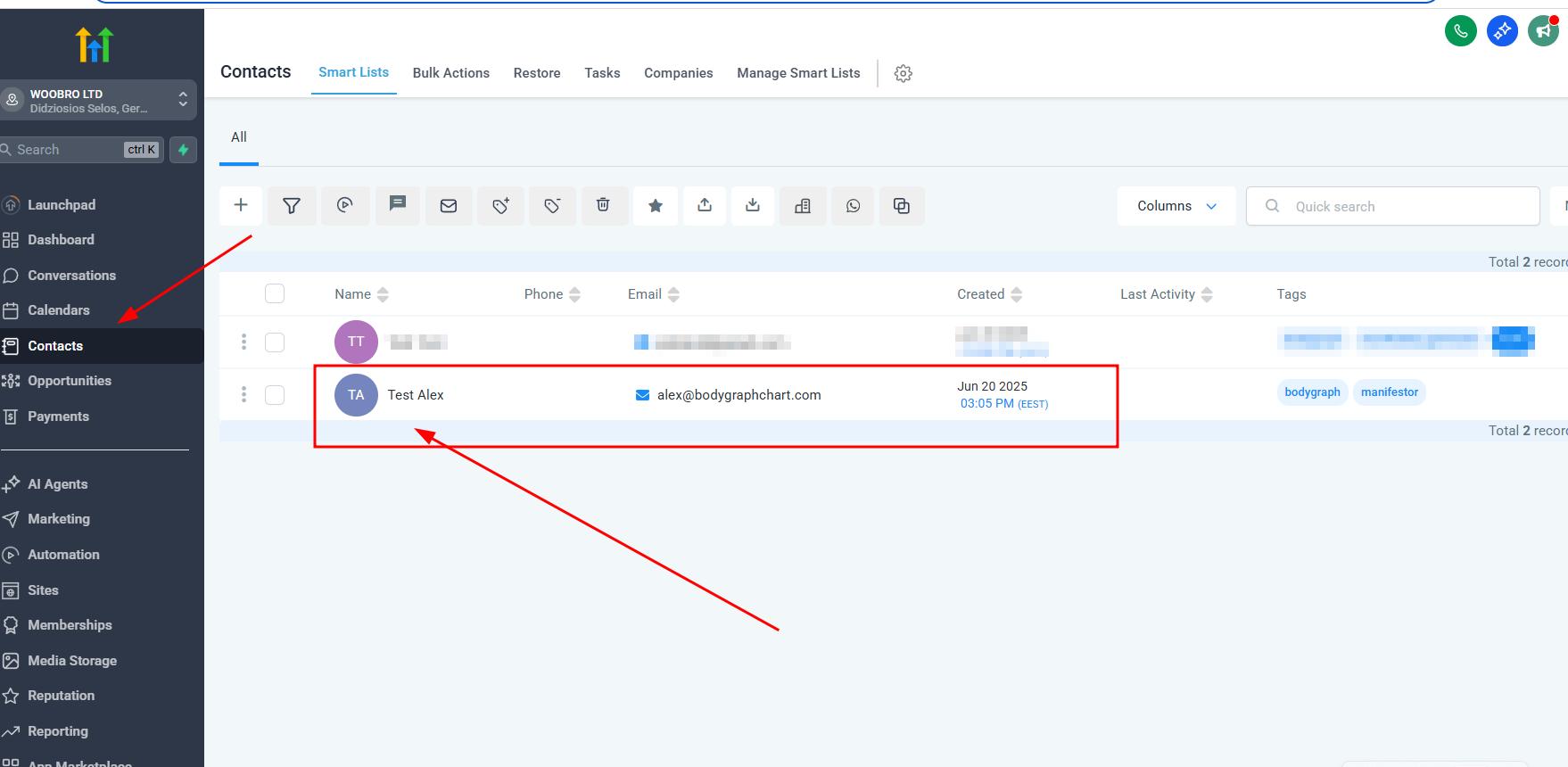
3.Navigate to Integrate chart and enable GHL at your embed code. Ensure that your embed code uses chart design that has email field enabled.
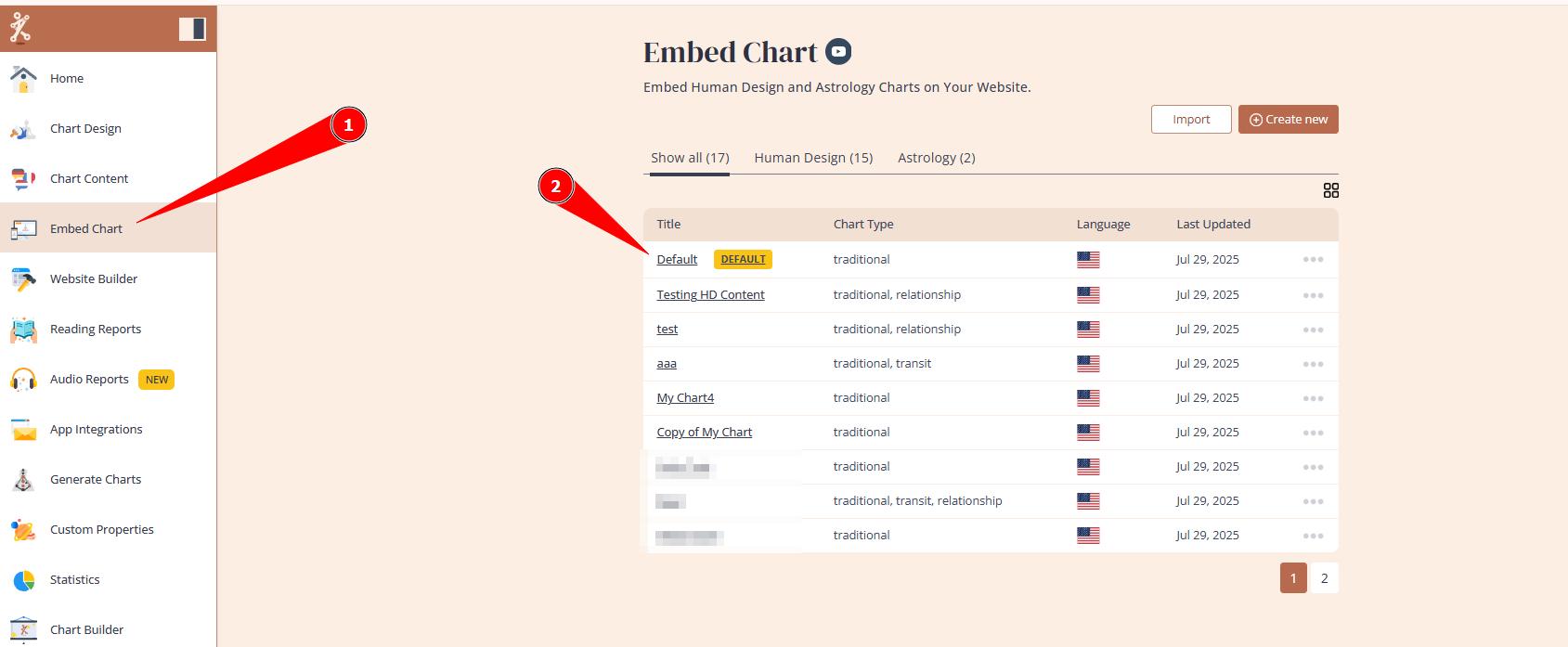
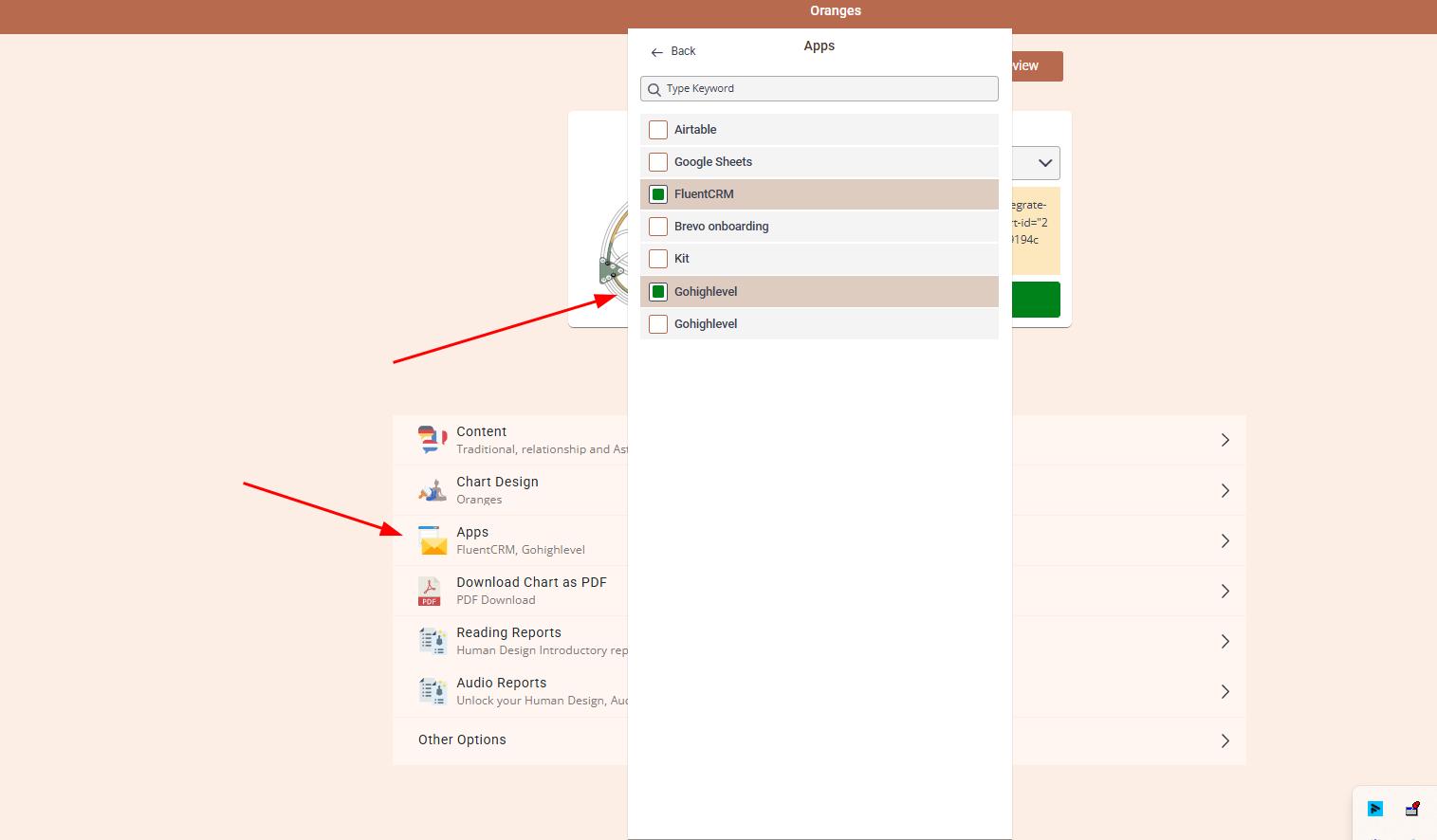
4.Navigate to your website and generate the chart to test if new lead and related tags being sent to GHL.
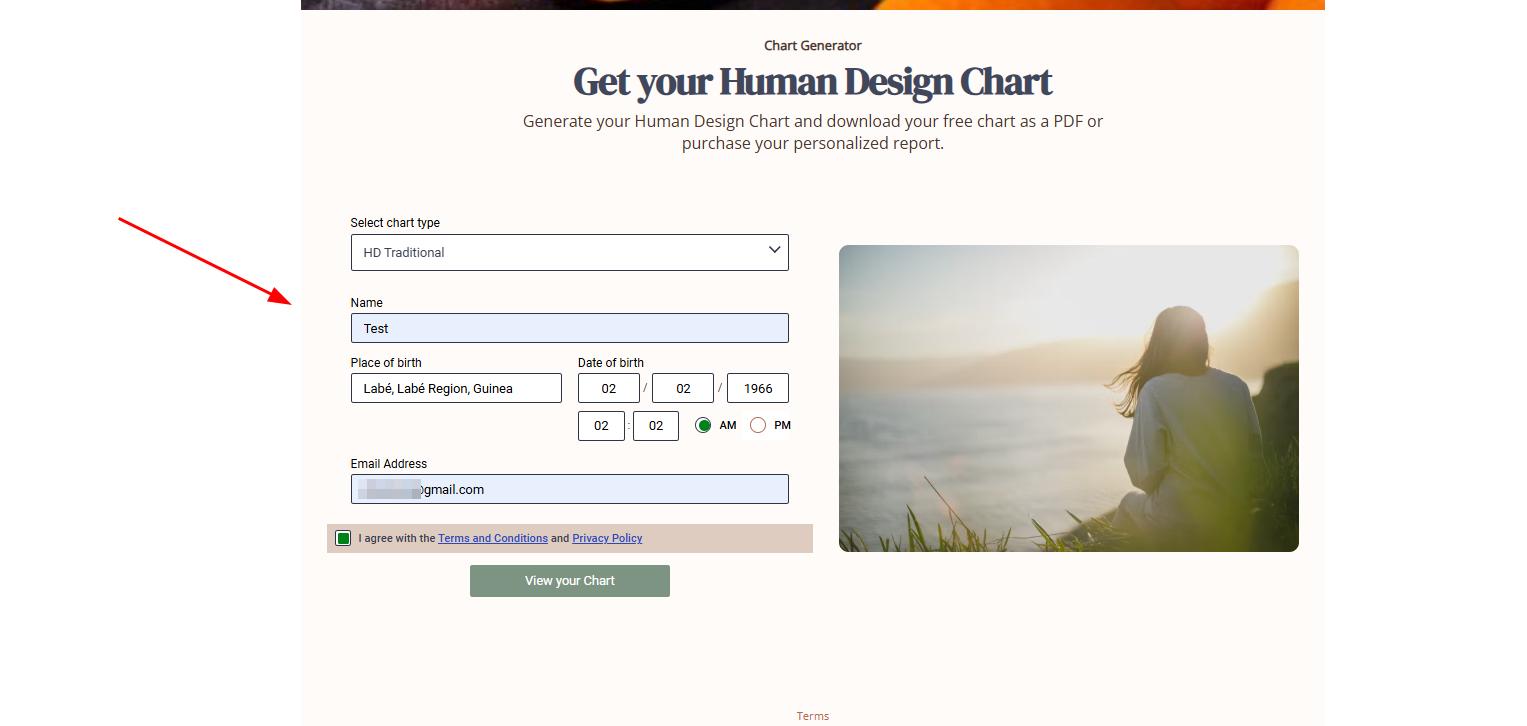
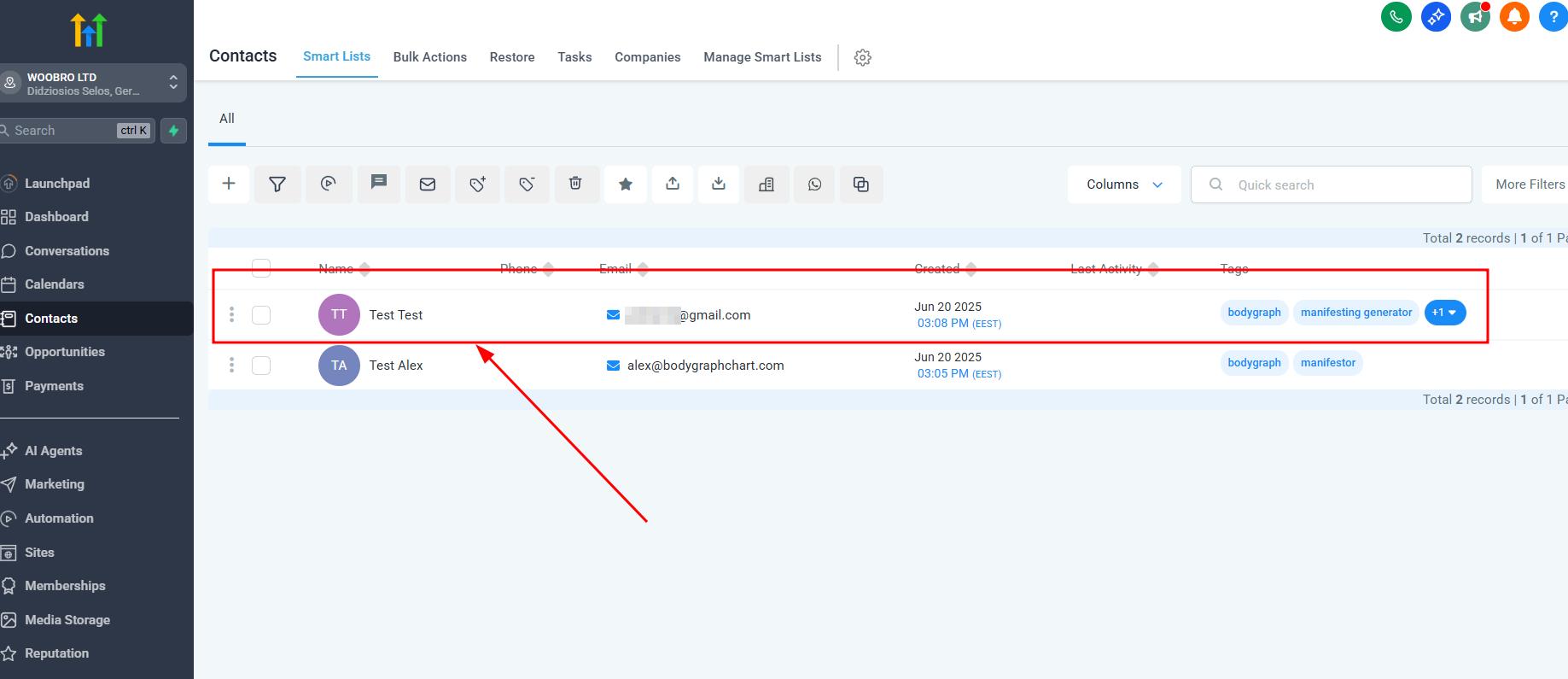
You can also check related video tutorial below:
Still have questions, is above guide outdated? Please message us on Live Chat or send an email to support@bodygraph.com.





