Enable and customize Audio report Player
Last Updated: Sep 26, 2025
Bodygraph has inbuilt audio player feature for Bodygraph.com audio reports! This player allows your clients to instantly stream their audio reports online—no download required. You can now enable and brand your player to perfectly match your website’s aesthetic and elevate your client experience.
Follow the steps below to enable and customize your audio player:
1.Navigate to the “My Audio Reports” section.
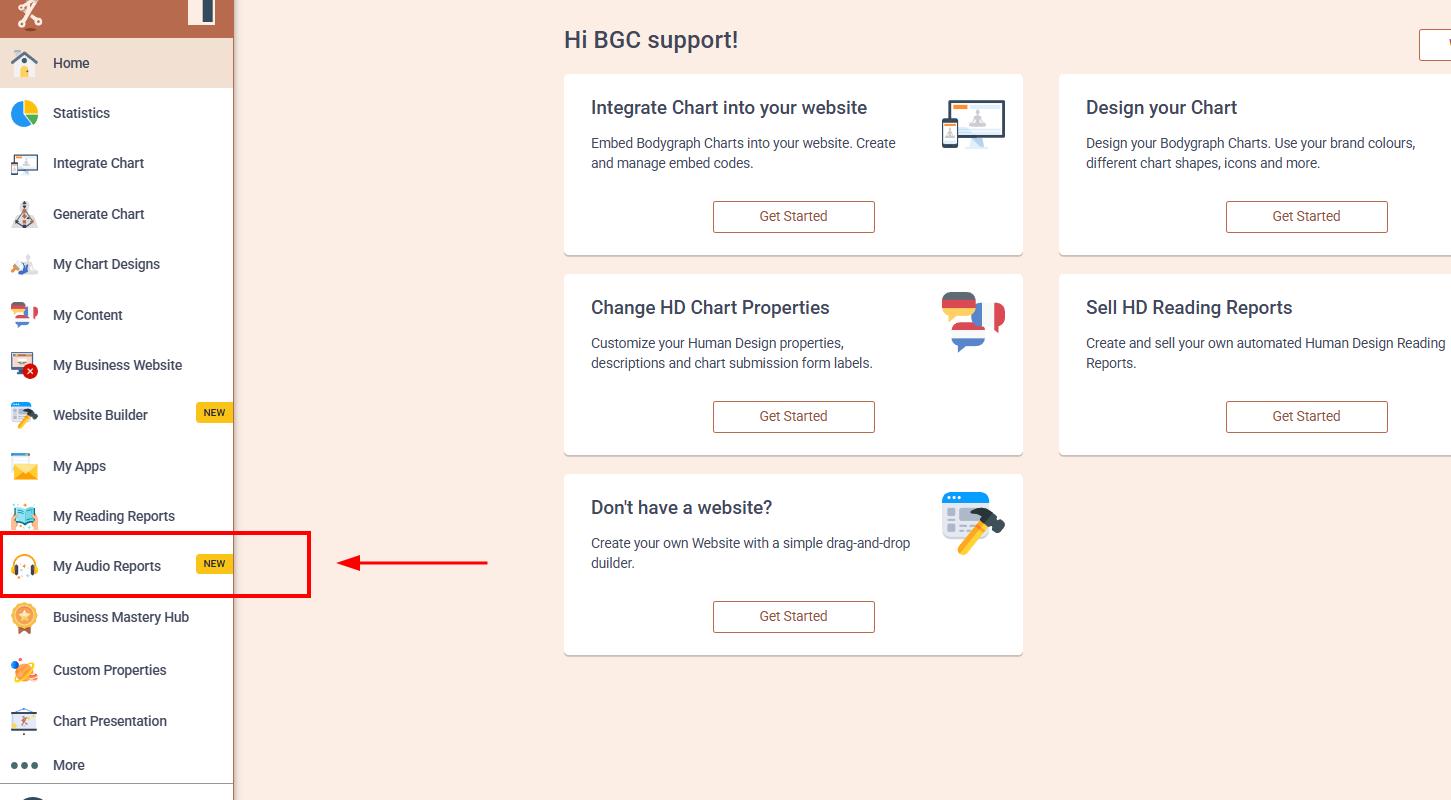
2.Open the specific audio report you’d like to add the audio player to. Each Audio report requires enabling the player separately.
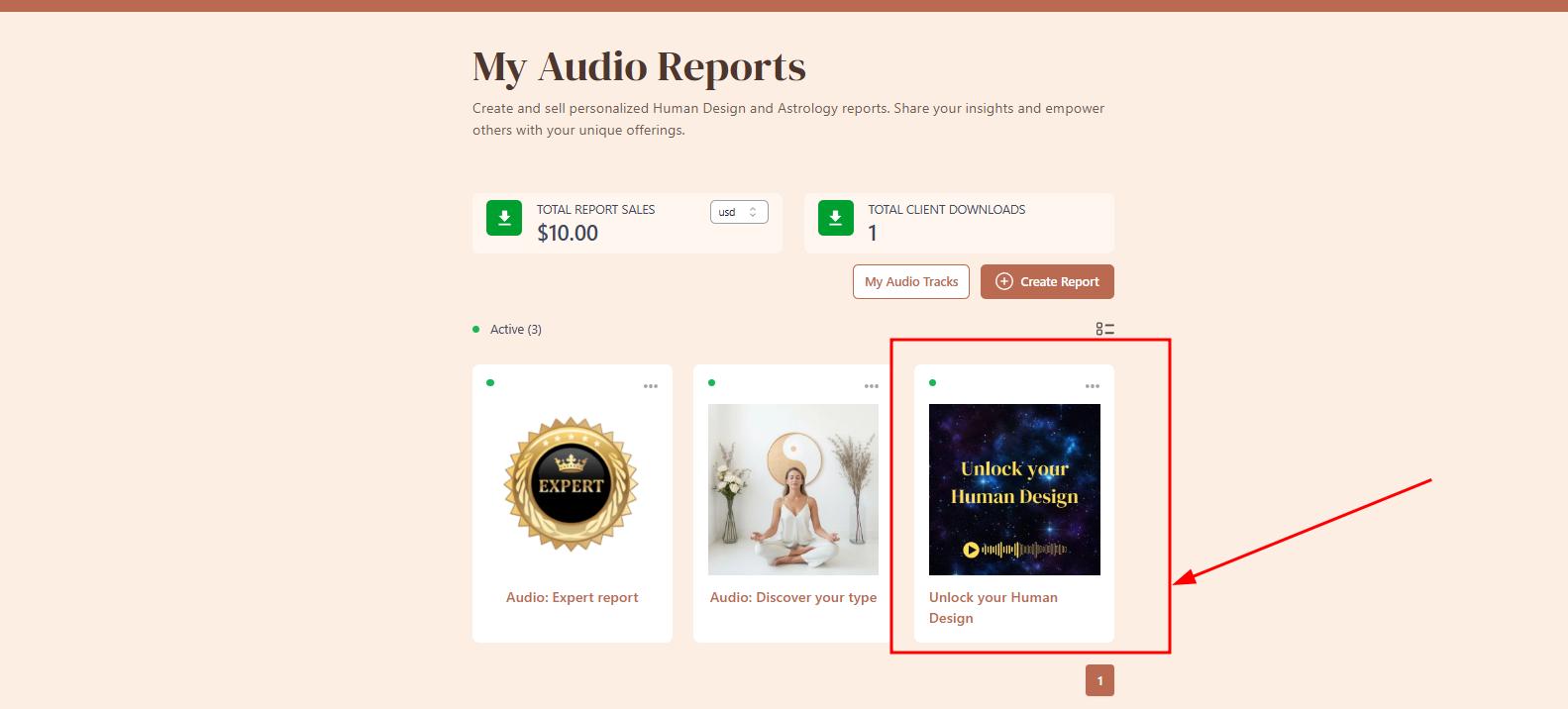
3.Go to the “Audio Player” tab.
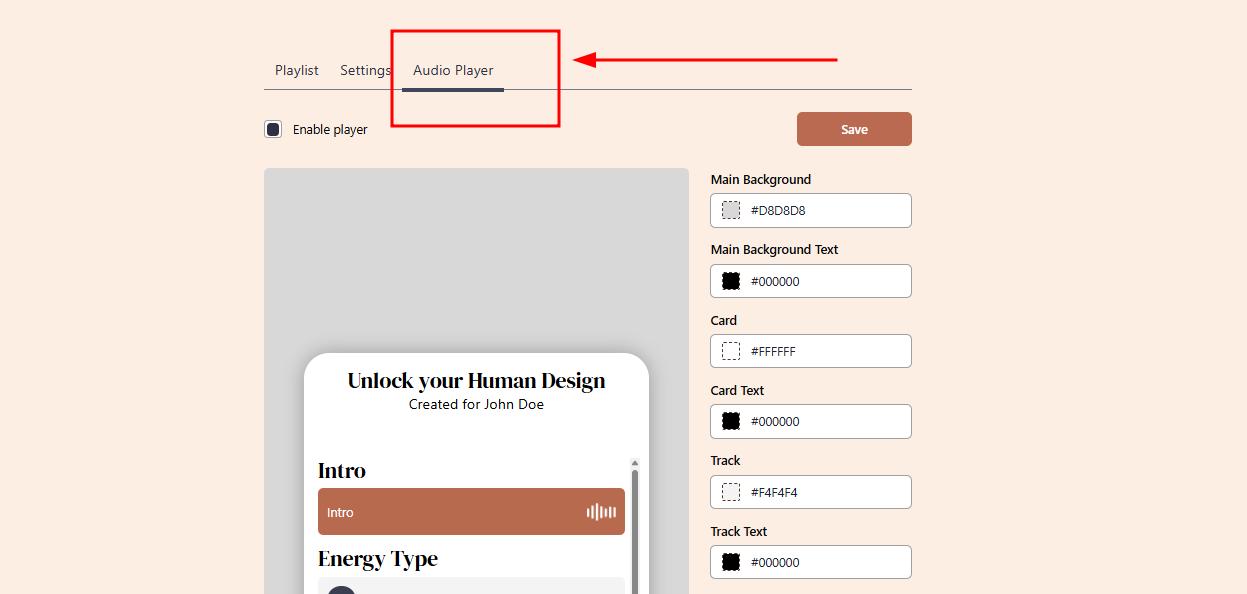
4.Toggle the audio player ON.
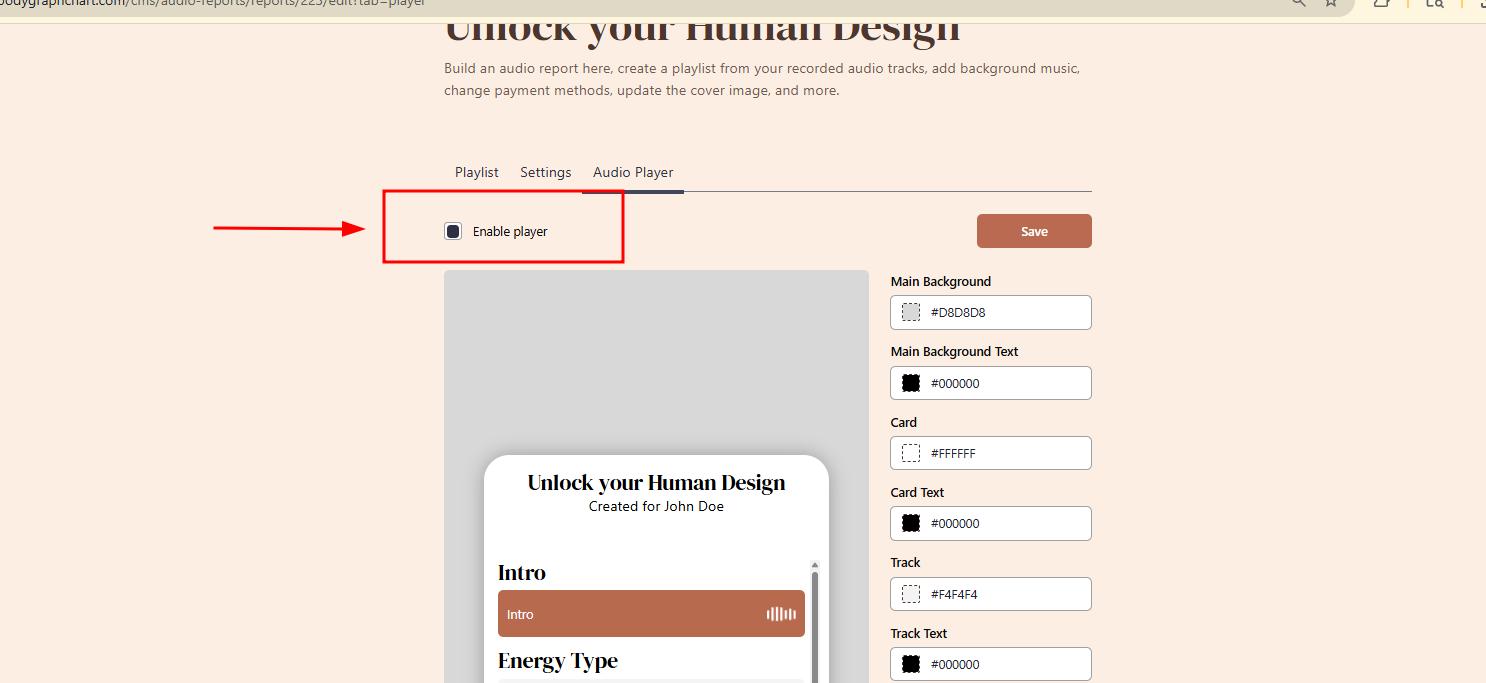
5.Customize the player to match your branding.
Adjust the color scheme to align with your website.
Upload your own logo, which will be displayed on the player after purchase.
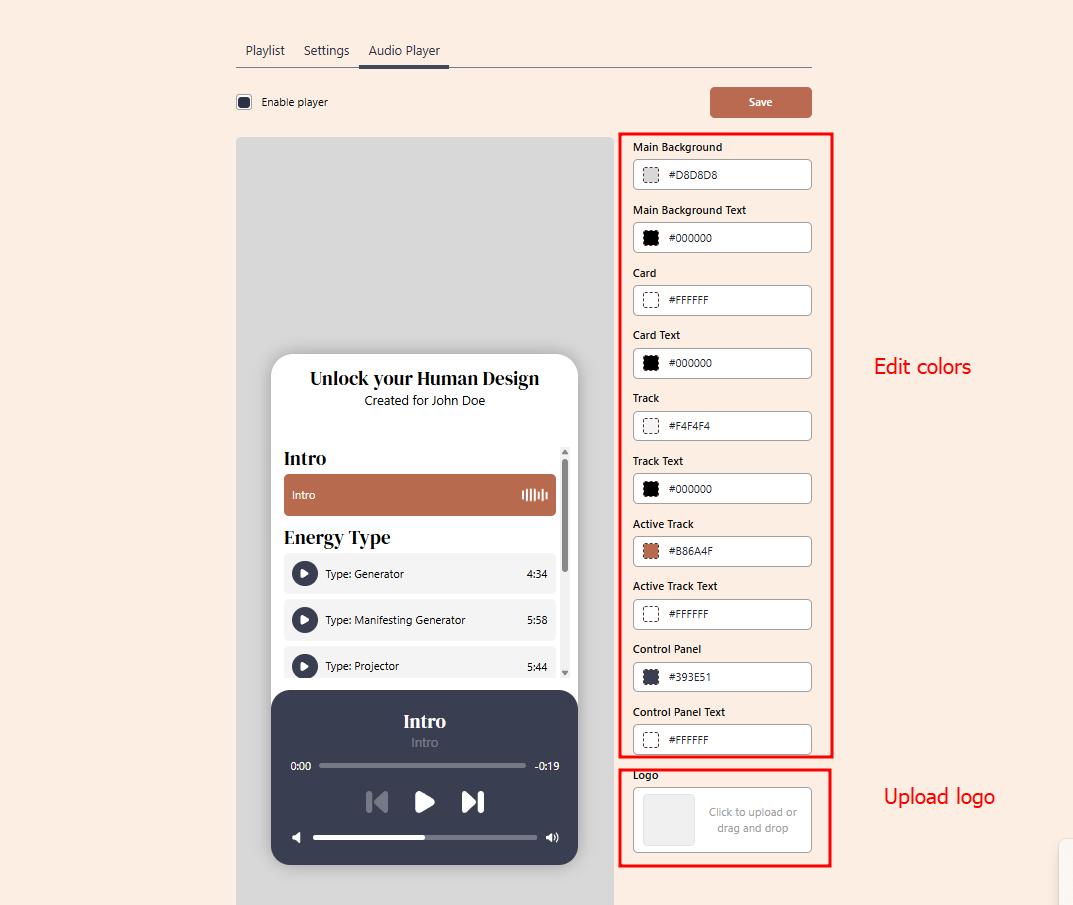
6.Save your changes. Once saved, the audio player will automatically appear with the report widget on your integration.
7. Test the Client experience. After purchase, your client will now see two options:
A “Download” button to save the audio file.
A “Listen Now” button that opens your branded audio player for instant streaming.
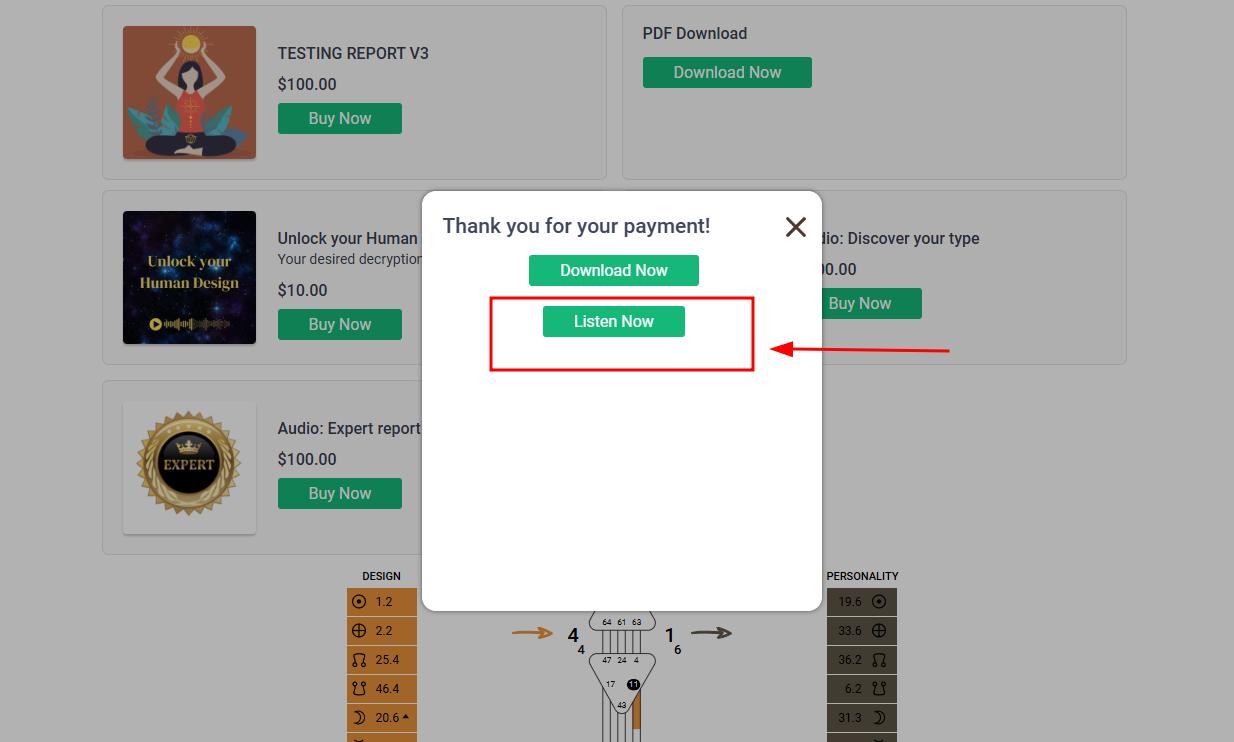
This feature offers your clients a more seamless and flexible experience—perfect for those who want to listen on the go without needing to download files.
If you need any help setting this up or have questions about customization, don’t hesitate to reach out to our support team at support@bodygraph.com.
Video tutorial can be checked below:





