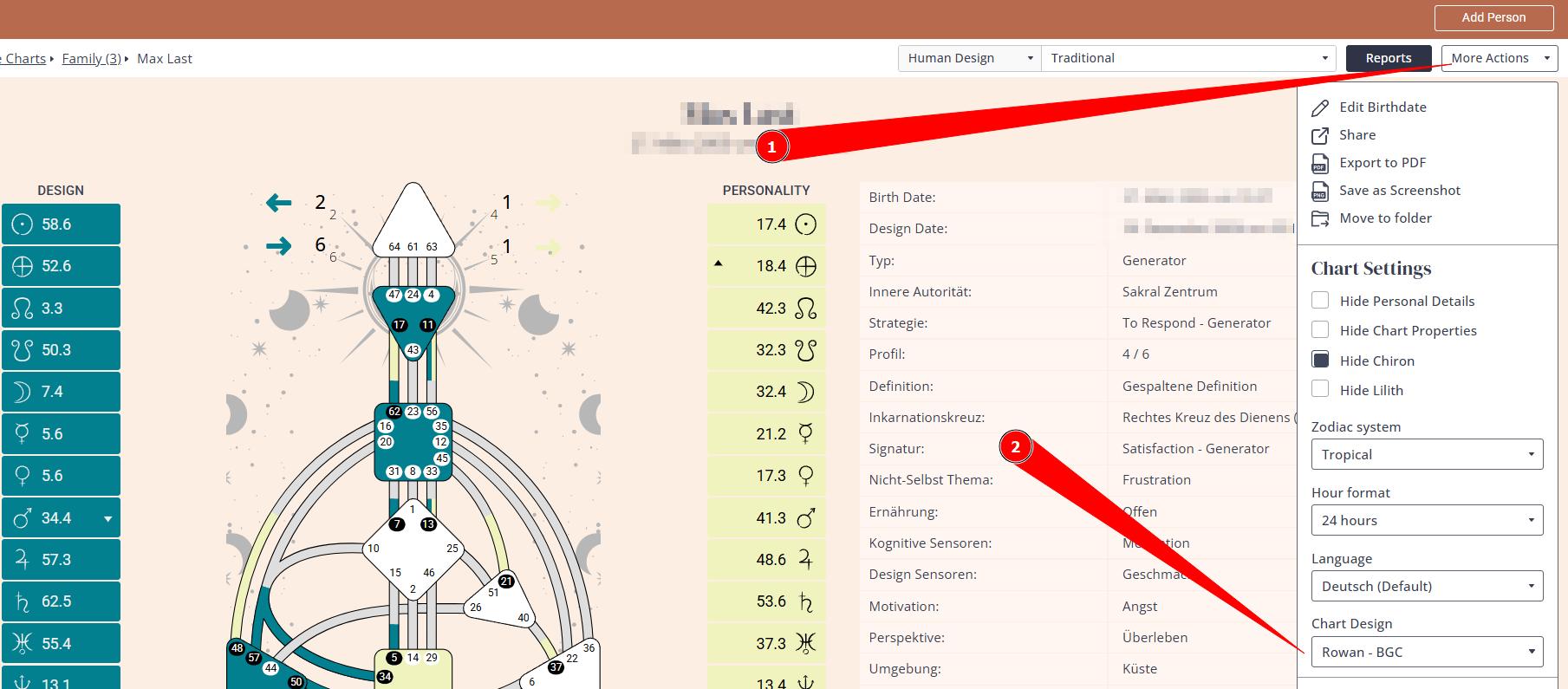Generate charts does not show my design
Last Updated: Sep 22, 2025
If your Generate Charts tool does not show your design that you created at Chart Design tool it is highly likely that design is not assigned at the settings.
To use you design at Generate Charts tool, follow the steps below:
1. Navigate to Generate Charts tool and open any chart or create new one.
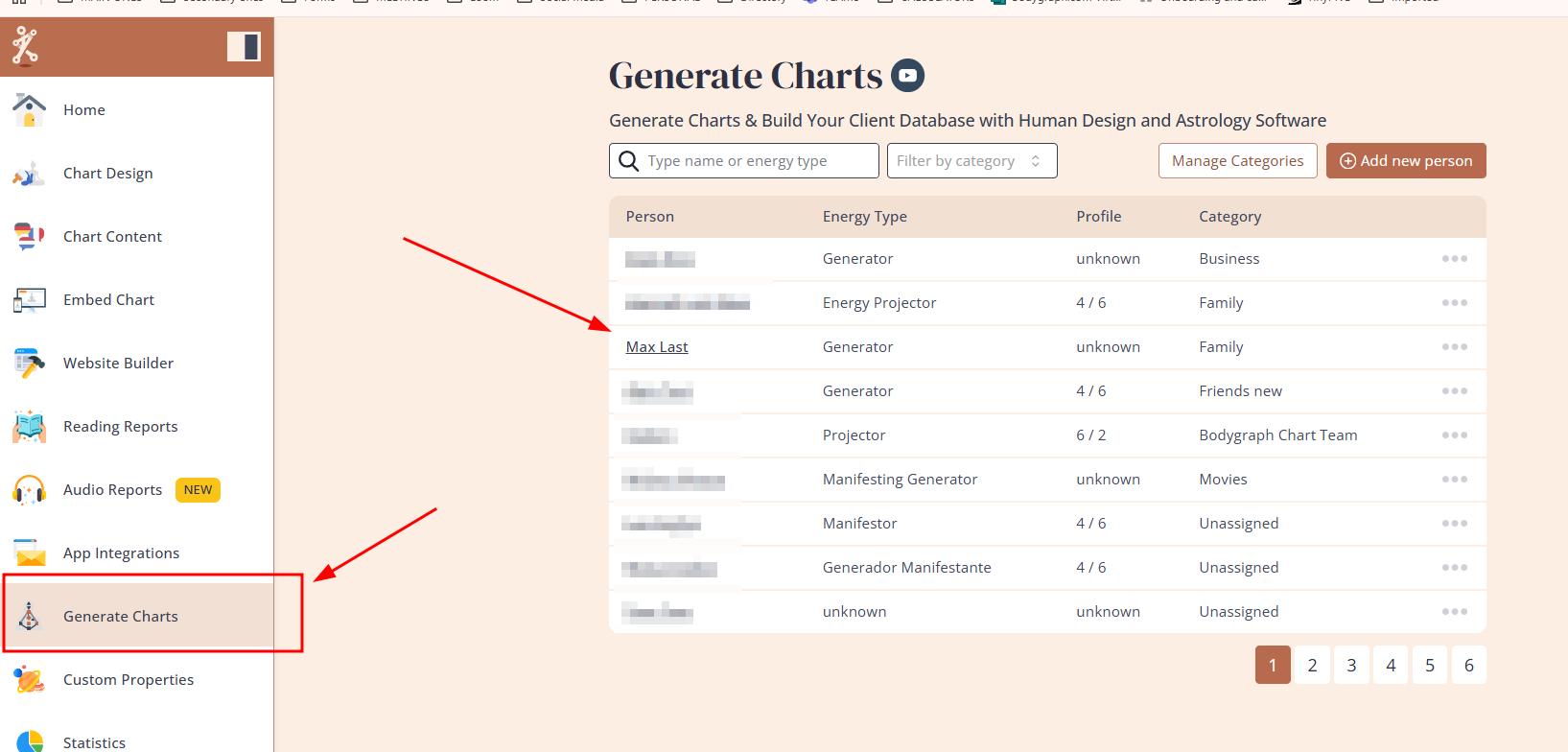
2. Select More Actions at the top right corner and ensure that your design is selected at the design dropdown.
Frequently asked questions:
– Will selected design apply to all charts at Generate chart?
Yes. Once you select your prefered design, that will apply to all chart designs currently stored at your Generate Charts tool and future charts that you will generate.
– Can I use multiple designs at once?
No, that isn’t possible. Therefore, if you want to view the chart in a different design, you would need to change the settings again. At the moment, there’s no option to apply different designs for different groups (for example, using one design for family and another for clients). The design setting applies across all charts, regardless of chart type or folder grouping.
– Can I customize Generate Chart background color?
No, this is not an integration but a backend tool that carries the Bodygraph branding and is not customizable. Therefore if you’d like a customized PDF download, please create one using the Reading Reports tool and then use it as a PDF download in the Generate Chart tool.
It is important to note, that built-in Generate Chart PDF download will always include the Bodygraph-branded background.
Related articles:
How to use Generate Charts tool?
Still have questions, or is above guide outdated? Please message us on Live Chat or send an email to support@bodygraph.com.