Create a Systeme account.
Embed code to the website
1. Login to the Systeme account. Press ‘Blogs’ on the top toolbar menu.
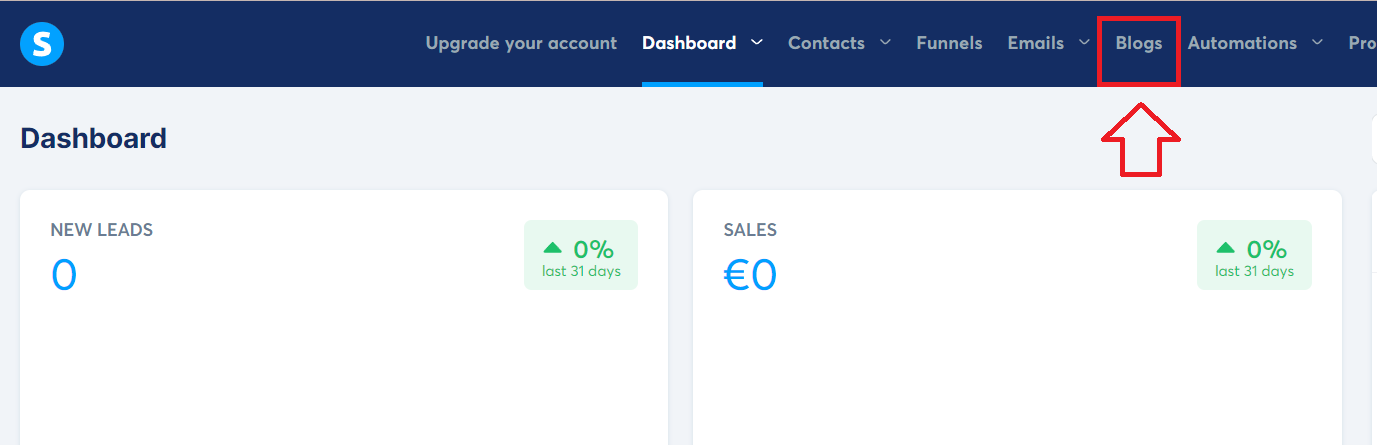
2. Select the blog where you want to add the chart (or create new one).
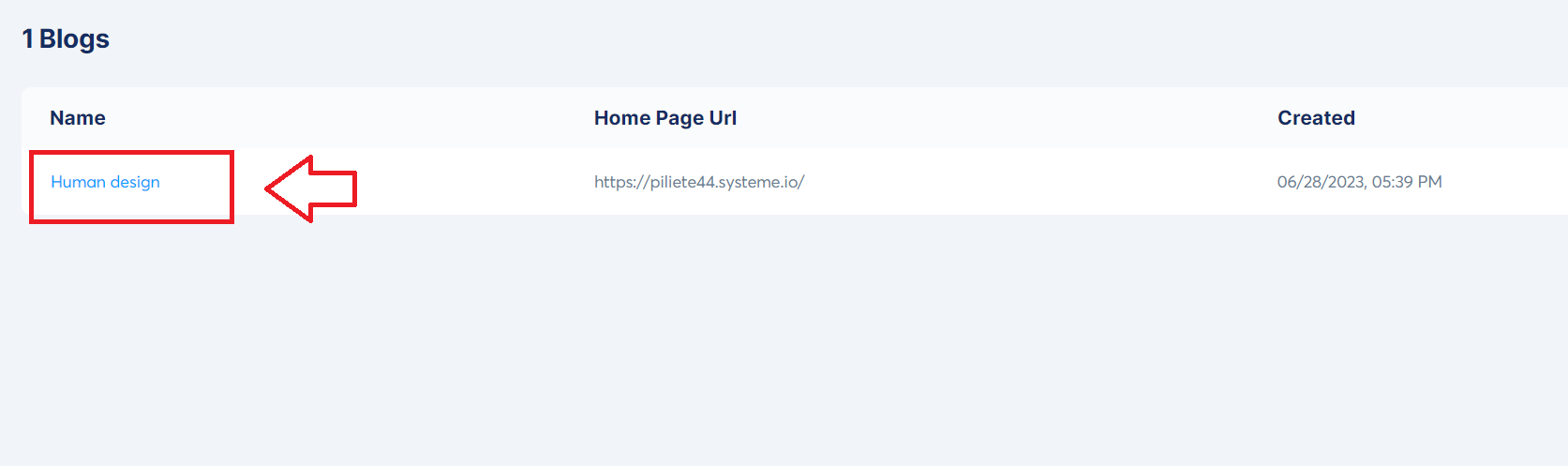
3. Press ‘Pages’ and select the existing page where you want to add your chart or create entirely new page dedicated for chart by pressing ‘Create’ button.
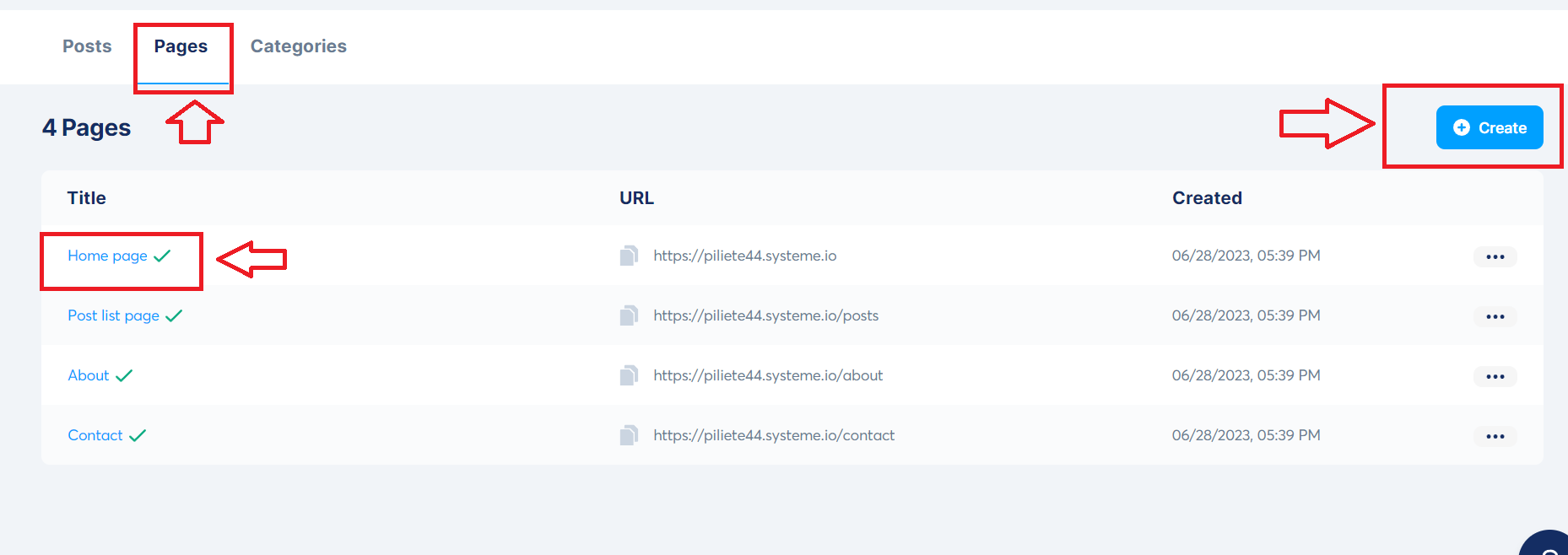
4. Drag and drop the HTML field to the place where you want to see the chart.
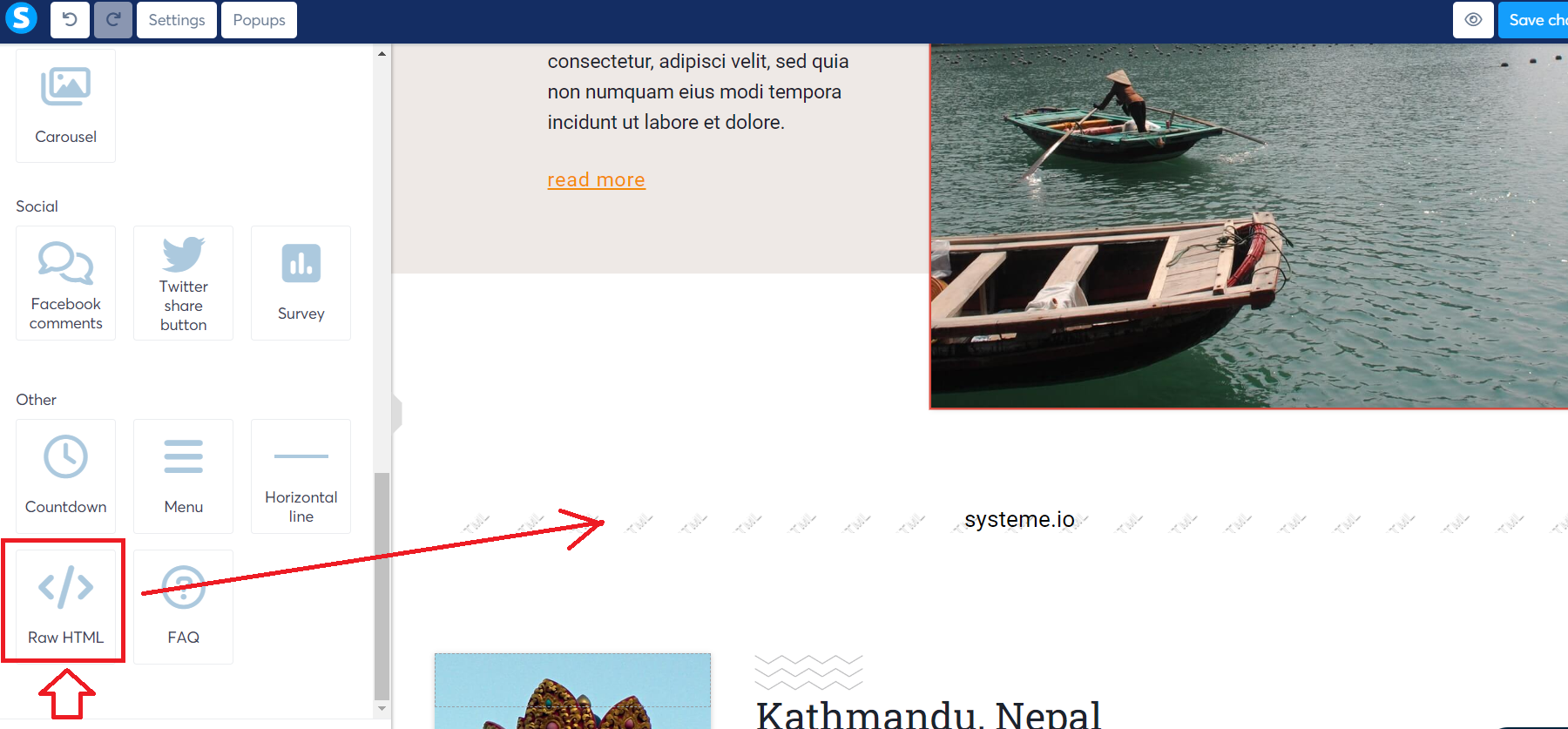
5. On the new tab open Bodygraph.com and login to your account. Then select ‘Embed Chart’ from the menu and click on the embed code that you want to use on your website. If you just signed up, there will be only Default embed code available.
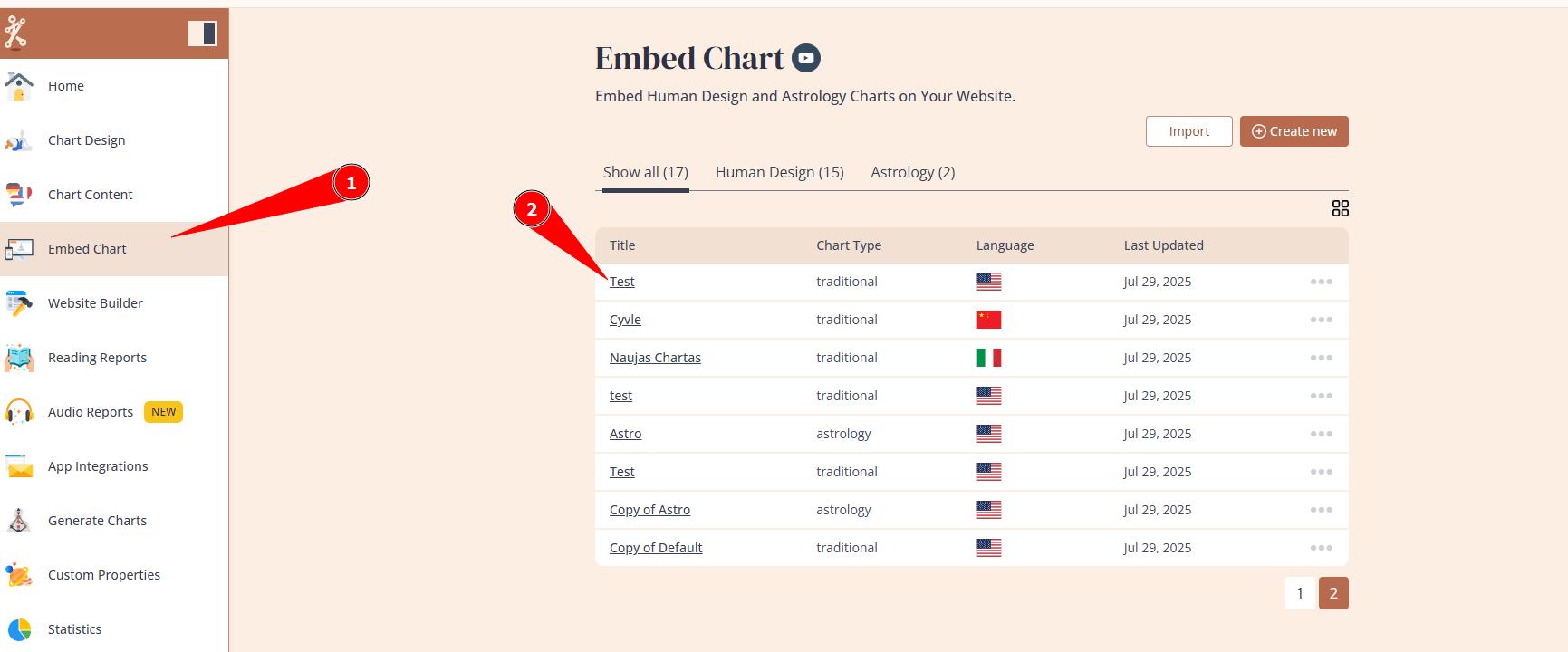
6. Copy the embed code and come back to the previous page where you left Systeme editor open.
7. Press on the the field that you added previously and then press ‘Edit code’ on the left side toolbar menu.
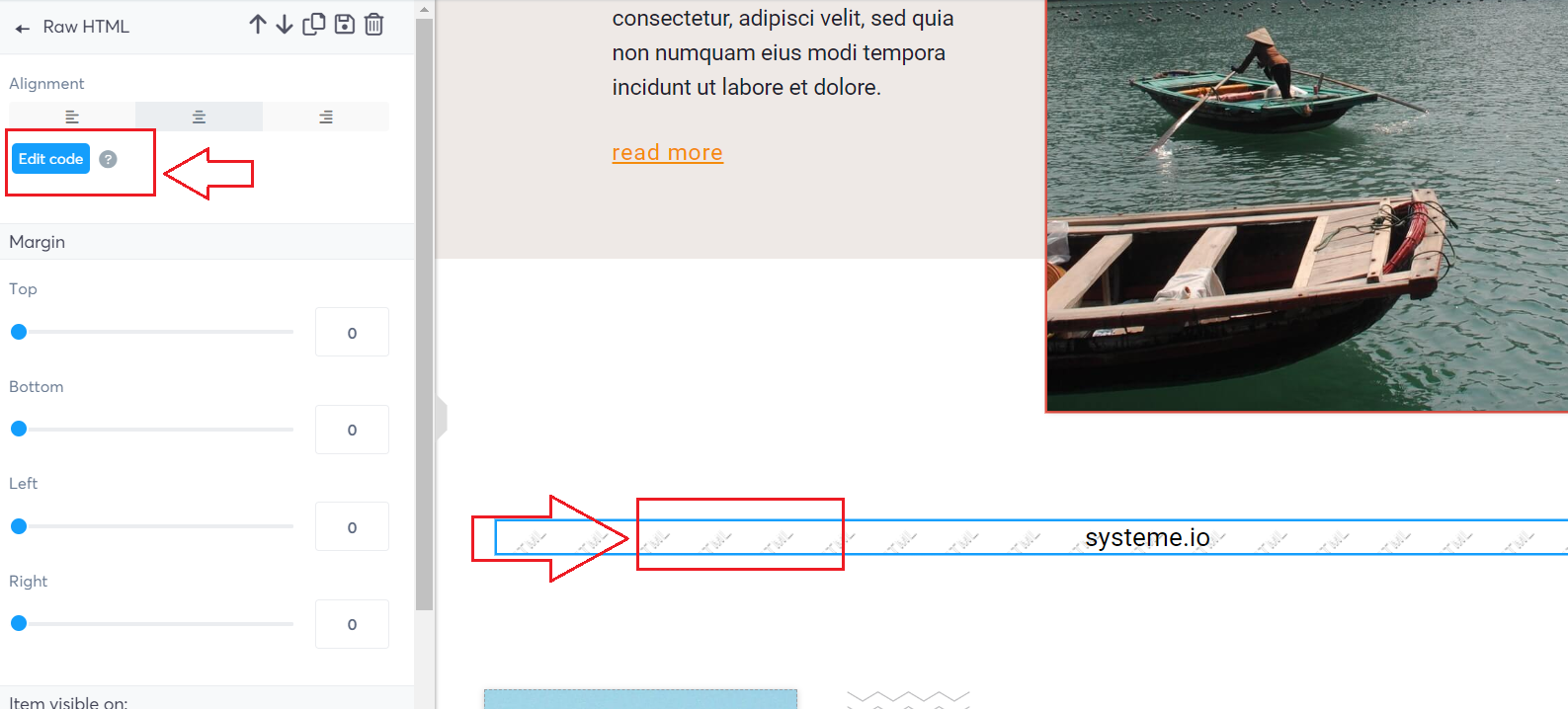
8. Replace existing text with your embed code and click ‘Save’.
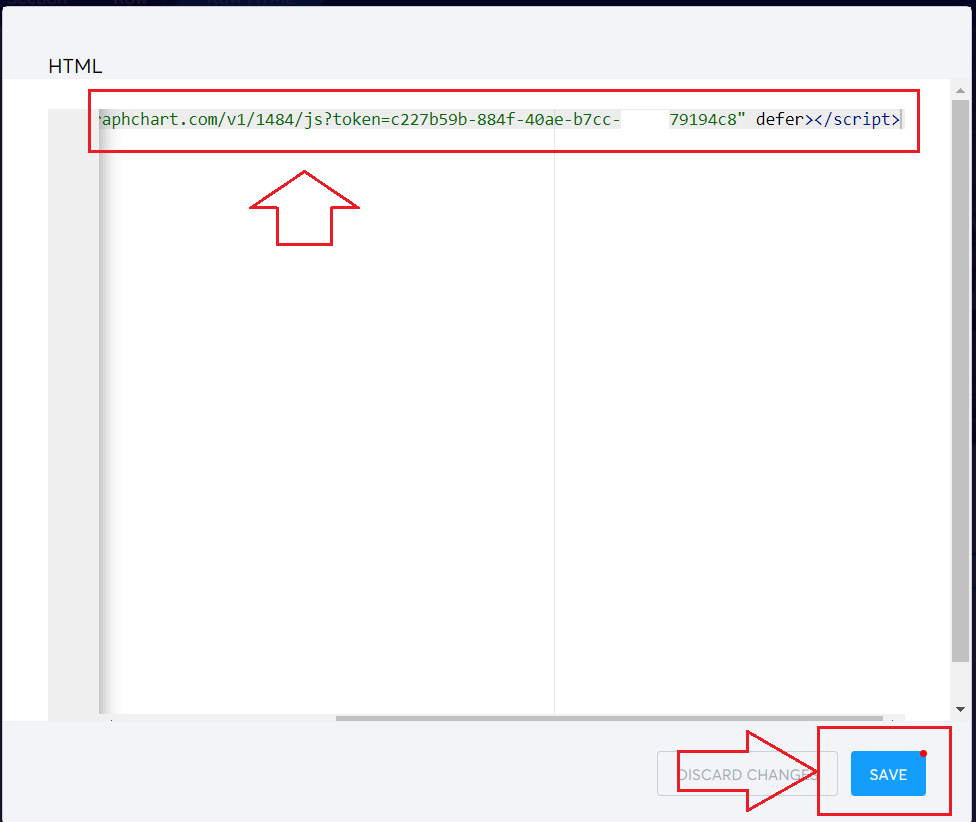
9. Now click ‘Preview’ button on the top right corner and test the results by submitting the form and generating chart.
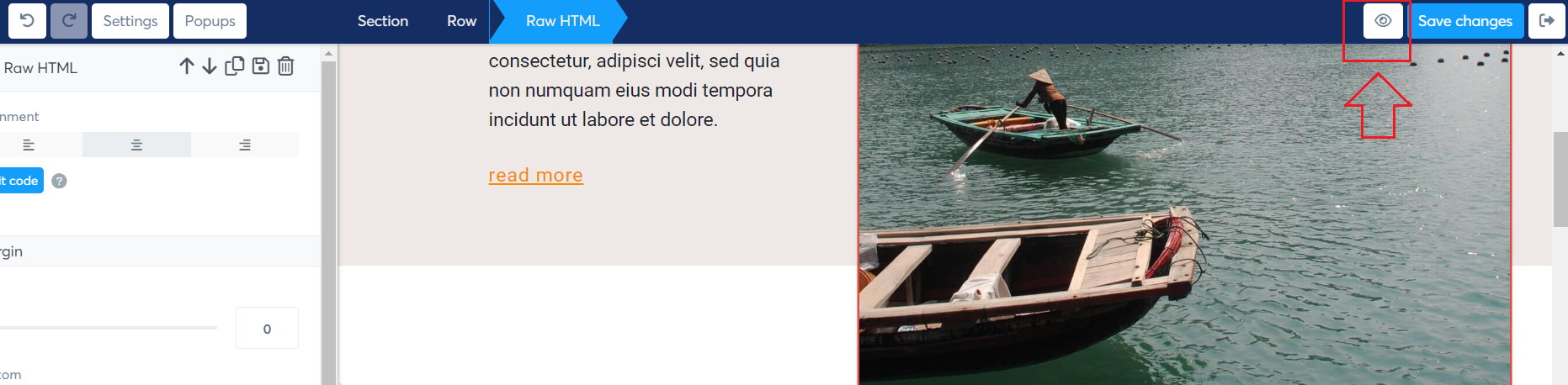
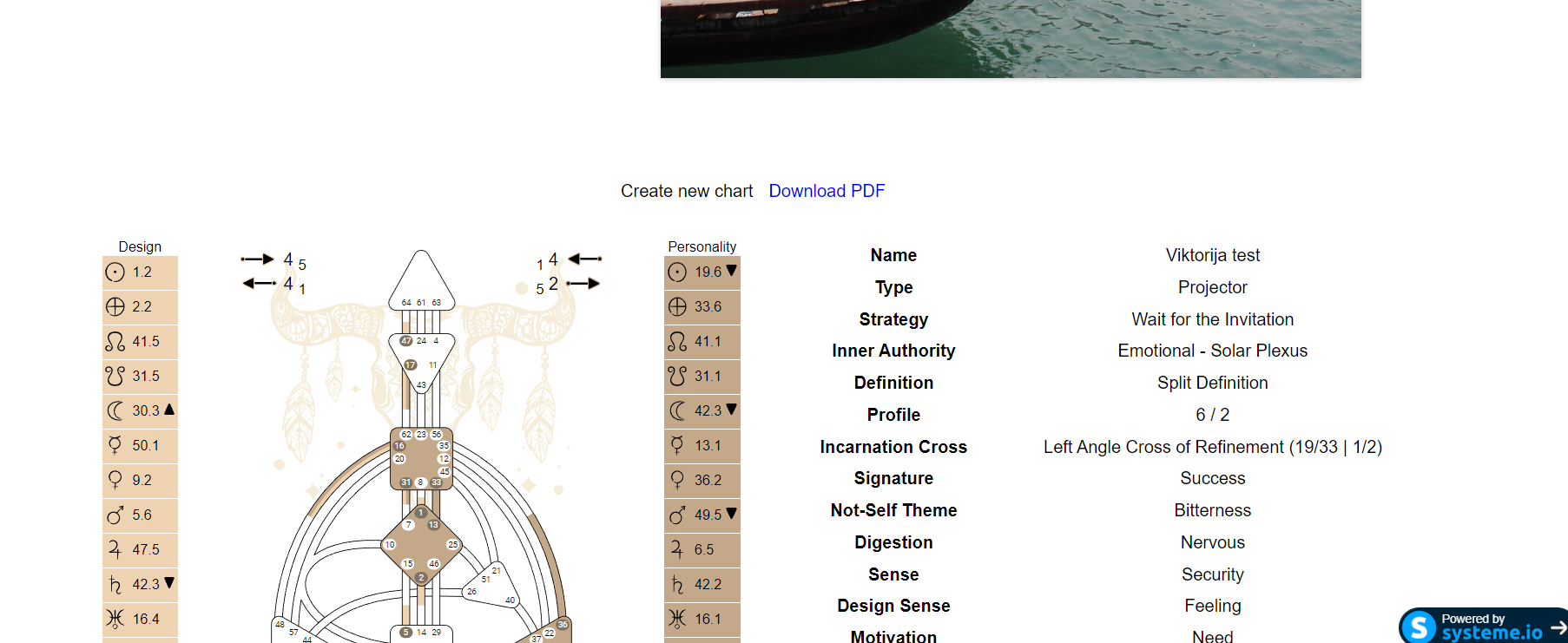
10. If you are happy with the result, go back to editor and click ‘Save changes’ button. All done.
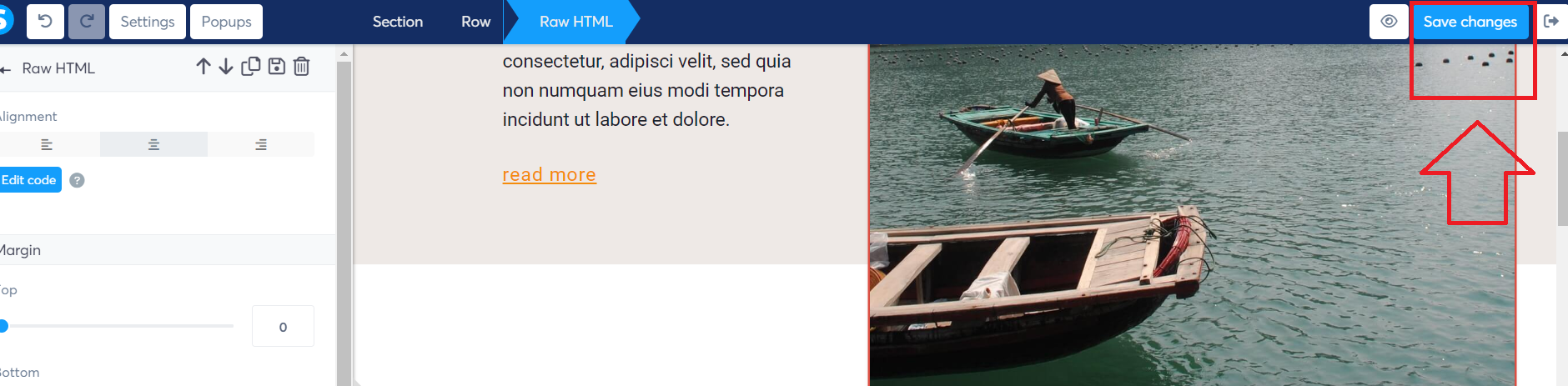
NOTE: To integrate other chart types or a combination of multiple charts, please refer to this guide for detailed instructions.
Frequently asked questions:
– Can I have multiple integrations at my website?
Yes. You can create multiple embed codes serving different purpose (e.g. Human design, Astro, relationships, etc.) and embed into different landing pages at your website.
Related articles:
Can I embed chart into multiple websites?
How to connect Systeme email system?
Still have questions, is above guide outdated? Please message us on Live Chat or send an email to support@bodygraph.com.







